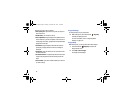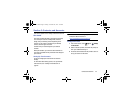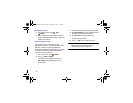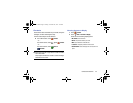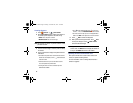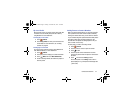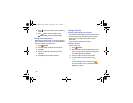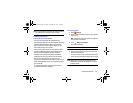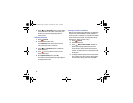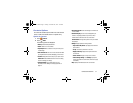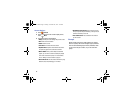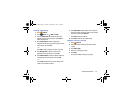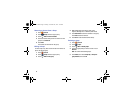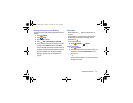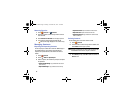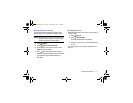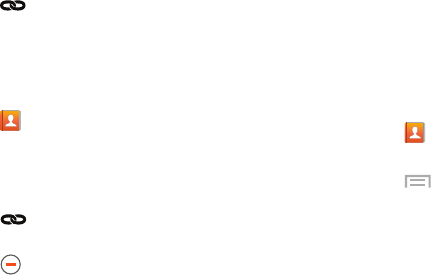
50
5. Touch in the
Connection
section to view the linked
contact information. The location of the contact, such
as Device or an account, displays along with the
contact’s name.
Unlinking Contacts
1. Touch
Contacts
.
2. Touch the linked contact name.
In the
Connection
section, various icons show how
many contacts are linked in this record.
3. Touch in the
Connection
section to display the
linked contacts list.
4. Touch next to a contact to remove it from the
linked contact record.
5. At the
Separate contact
prompt, touch
OK
.
The contact is now separated and no longer displays in
the merged record screen.
Marking a Contact as Default
When you use messaging type applications, the application
needs to know which information is primary (default) in a
contact entry list. For example, you may have three different
contact records for John Smith, so the application will be
looking for the “default” number or entry.
1. Touch
Contacts
.
2. Touch a Contact name.
3. Touch
Menu
➔
Mark as default
. The Mark as
default screen displays radio buttons next to the
contact names or phone numbers of all the linked
contacts. The radio button next to the default contact
will be green.
4. To change the default contact, touch the radio button
next to another entry that you want to be the default.
The radio button will turn green, then touch
Done
.
G730V.book Page 50 Friday, November 22, 2013 4:03 PM