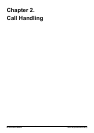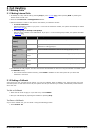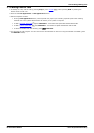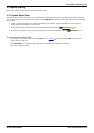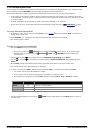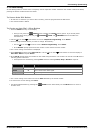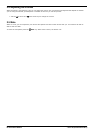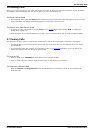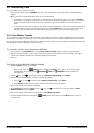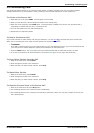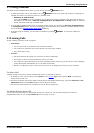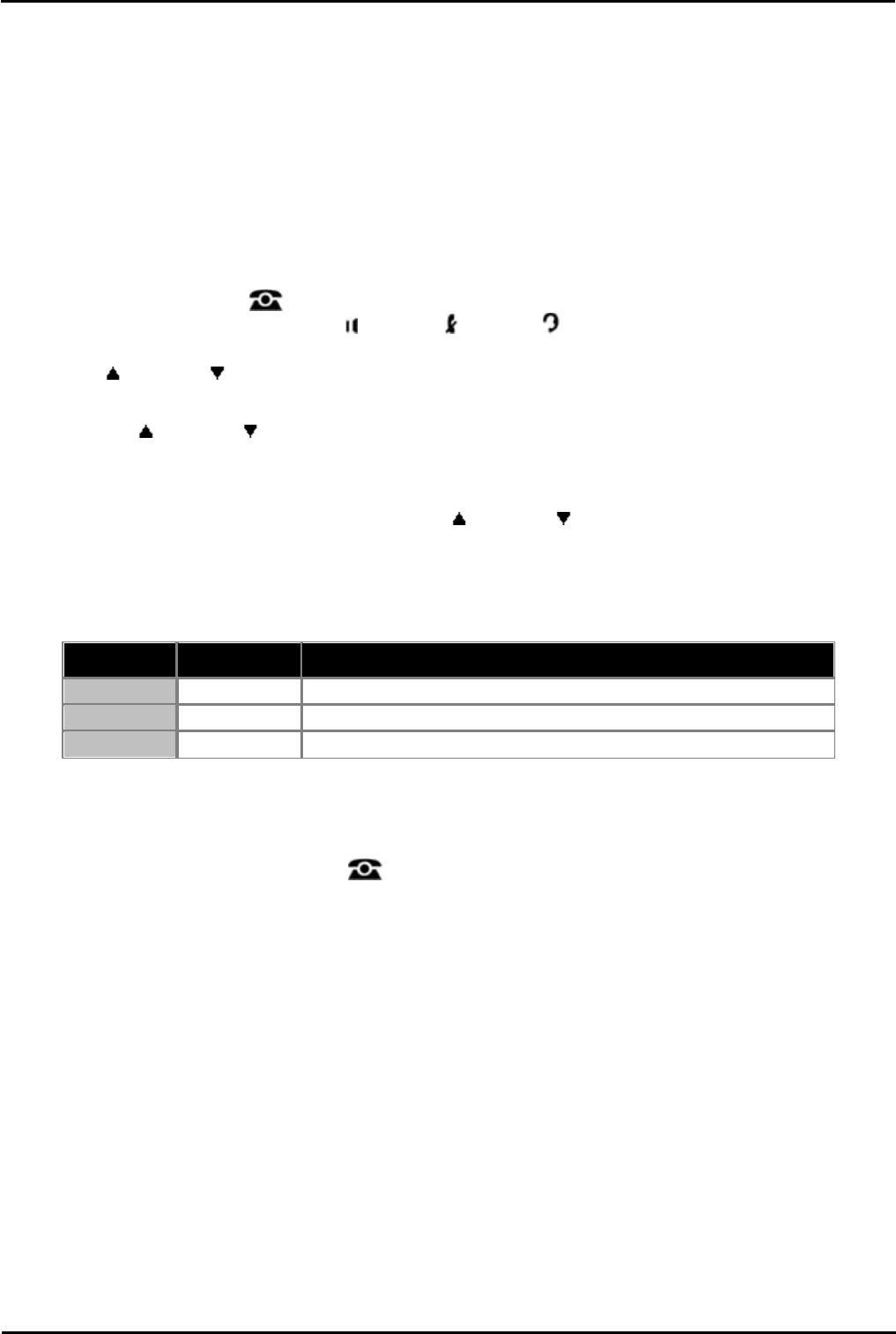
IP Office Basic Edition - Quick Mode 9500 Series Phone User Guide Page 21
- Issue 6b (23 November 2011)IP Office Basic Edition
Call Handling: Speed Dialing
2.3.3 Auto Dialing
An auto dialing button is used to store a frequently used or important number. Whenever the number needs to be dialed,
pressing the button will dial the stored number.
To Use an Auto Dial Button
1.
At dial tone or whenever you want to dial a number, press the programmed auto dial button.
2.
The stored number is dialed.
To Create an Auto Dial - Other Button
1.
Press the Admin soft key on the display.
· During a call, press the PHONE button to display the Admin soft key option. If you access phone
administration during a call, only the SPEAKER, MUTE and HEADSET buttons still affect the
connected call.
2.
Use the up or down arrow buttons to scroll to Telephone Programming. Press Select.
3.
Press the programmable button you want to change. Alternatively:
· Use the up or down arrows to scroll to Button Programming. Press Select.
· At the Button: prompt press the button to edit or enter from the button number.
4.
The current setting of that button is displayed.
5.
Press Program and either press Intercom 2 or use the up or down arrow buttons to scroll the display to
Auto Dial - Other and press Select.
6.
At the AD-O: prompt enter the number for calls made using the button. The number can include * and # and the
following special characters:
· These options are accessed by pressing More and then selecting Pause, Stop or Recall as required.
Function
Character
Description
Pause
P
Inserts a 1.5 second pause.
Recall
R
Send a hook-switch flash signal.
Stop
S
Stop dialing.
7.
The current setting of the button will now be AD-O followed by the stored number.
8.
To remove the current setting press Clear.
· Exit phone administration by pressing the PHONE button. Alternatively use the Back button to move to
another menu.