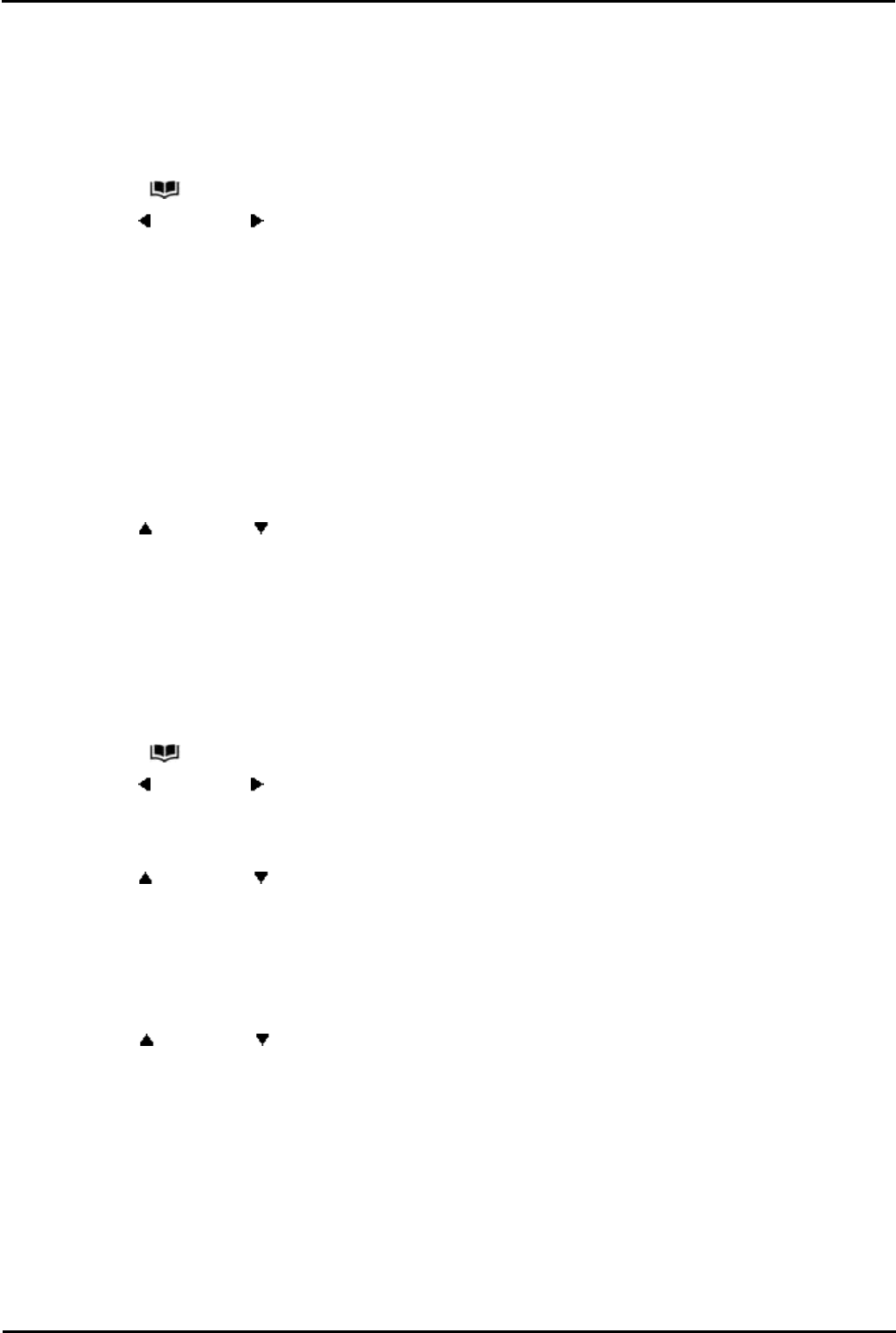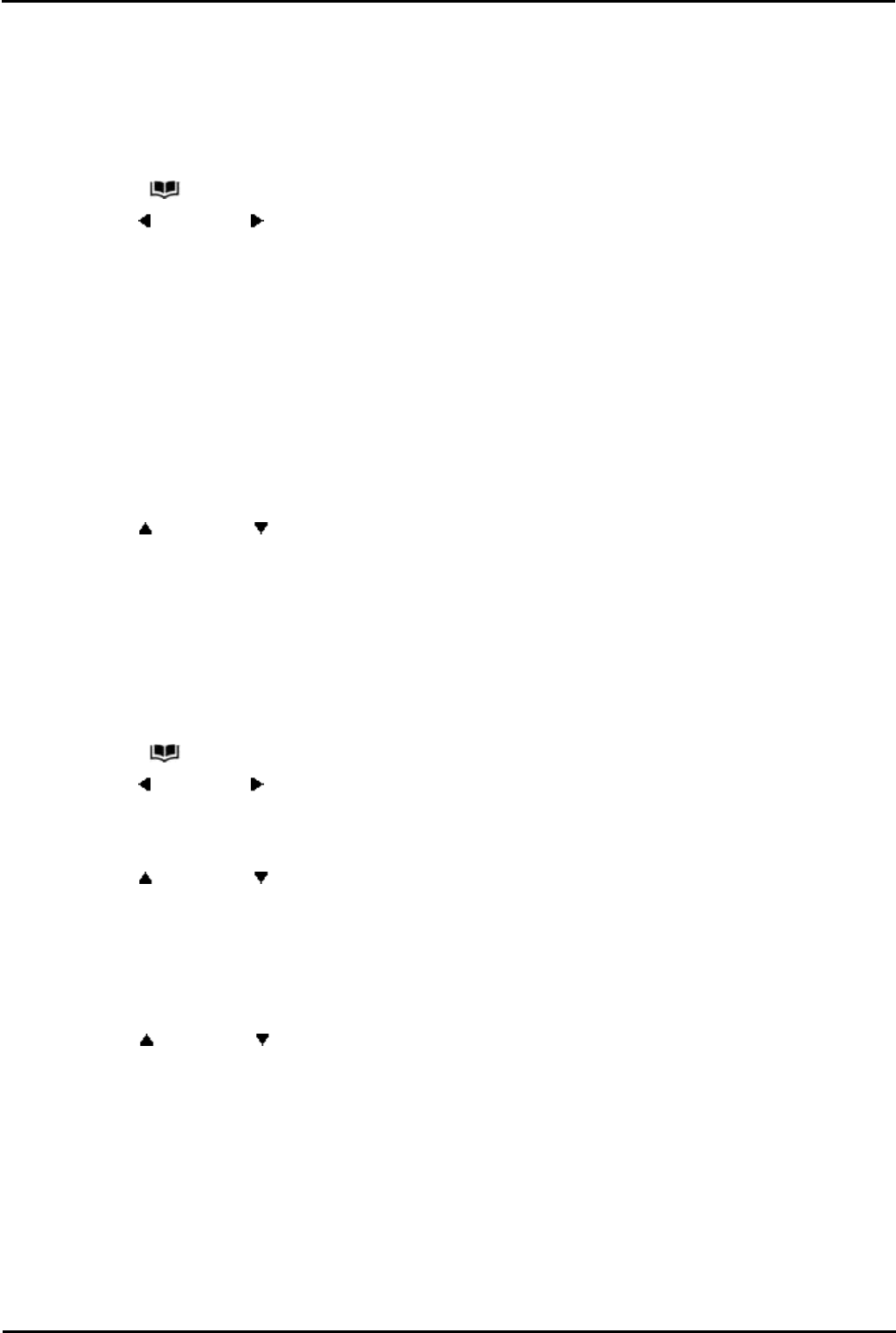
IP Office Basic Edition - Quick Mode 9500 Series Phone User Guide Page 45
- Issue 6b (23 November 2011)IP Office Basic Edition
Contacts: Viewing Contacts Details
5.2 Make a Call from the Directory
You can use any directory contacts to make a call. You can also use the directory in almost any telephone function where
you need to select the number for a destination, for example during transfers.
· On a key mode system, to call an internal number, you need to press an Intercom button before selecting the
number from the directory.
1.
Access the contacts directory:
a.
Press the CONTACTS key. The directory menu is displayed.
b.
Use the left and right arrow keys to select which type of directory entries you want displayed.
· All
All directory entries.
· Personal
Your personal speed dials.
· External
The system speed dials.
· Users
The names and numbers of other users on the telephone system.
· Groups
The names and numbers of hunt groups on the telephone system.
c.
Either press the List soft key to display all the directory entries or start dialing the name to display only
matching entries.
d.
Use the up and down arrow keys to scroll through the matching entries. To return to the start to match a
different directory selection, press the Clear soft key.
2.
When the required entry is displayed, press Call.
3.
Continue as for a normally dialed call.
5.3 Editing a Contact
You can edit the contacts in your own personal directory.
1.
Access your personal directory contacts:
a.
Press the CONTACTS key. The directory menu is displayed.
b.
Use the left and right arrow keys to select your Personal directory. The first two extensions on the system
can also add, edit and delete entries from the External directory.
c.
Either press the List soft key to display all the directory entries or start dialing the name to display only
matching entries.
d.
Use the up and down arrow keys to scroll through the matching entries. To return to the start to match a
different directory selection, press the Clear soft key.
2.
Locate the required entry.
3.
Press the Details soft key.
4.
Press the More soft key and then the Edit soft key.
· The menu now allows editing of the name and number.
· Use the up and down arrow keys to switch between number and name entry.
· When the name has been entered as required, press the OK soft key.
· When the number has been entered as required, press the Save soft key.
· To exit without making any changes, press the Cancel soft key.