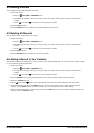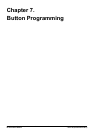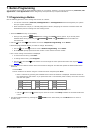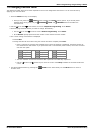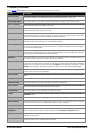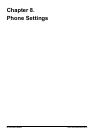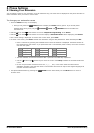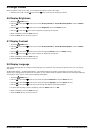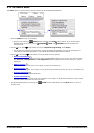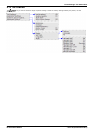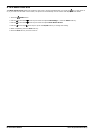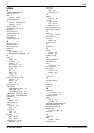IP Office Basic Edition - Quick Mode 9500 Series Phone User Guide Page 58
- Issue 6b (23 November 2011)IP Office Basic Edition
8. Phone Settings
8.1 Naming Your Extension
You can assign a name to your extension, up to 20 characters long. The name is then displayed on the phone and also on
other extensions when you make or receive calls.
To change your extension name
1.
Press the Admin soft key on the display.
· During a call, press the PHONE button to display the Admin soft key option. If you access phone
administration during a call, only the SPEAKER, MUTE and HEADSET buttons still affect the
connected call.
2.
Use the up or down arrow buttons to scroll to Telephone Programming. Press Select.
3.
Use the up or down arrow buttons to scroll the display to Extension Name. When displayed, press Select.
4.
The current setting is displayed. To remove the current name, press Clear.
5.
To enter a new name, press Enter and dial the characters using the dial pad buttons. When finished press OK.
· Enter a character by pressing the indicated button until that character is displayed. Accented versions of
the characters are also shown. If you pause more than 1 second after press a button, the cursor will move
onto the next space.
1
1.,@
2
abc2
3
def3
4
ghi4
5
jkl5
6
mno6
7
pqrs7
8
tuv8
9
wxyz9
*
*
0
Space 0
#
#
· The first character and the first character after a space are automatically capitalized.
· Use the left and right arrows keys to move the cursor. Press Bksp to delete the character before the
cursor.
· Do not use punctuation characters such as #, ?, /, -, _ and , in the name. Start the name with an
alphabetic character. Note that the name is case sensitive and must be unique. Non-English languages do
not offer accented characters.
· Exit phone administration by pressing the PHONE button. Alternatively use the Back button to move to
another menu.