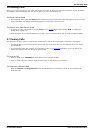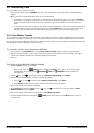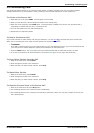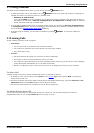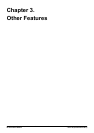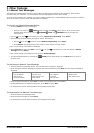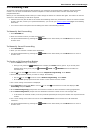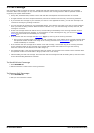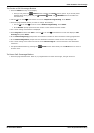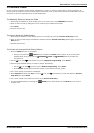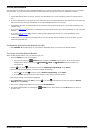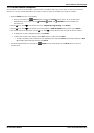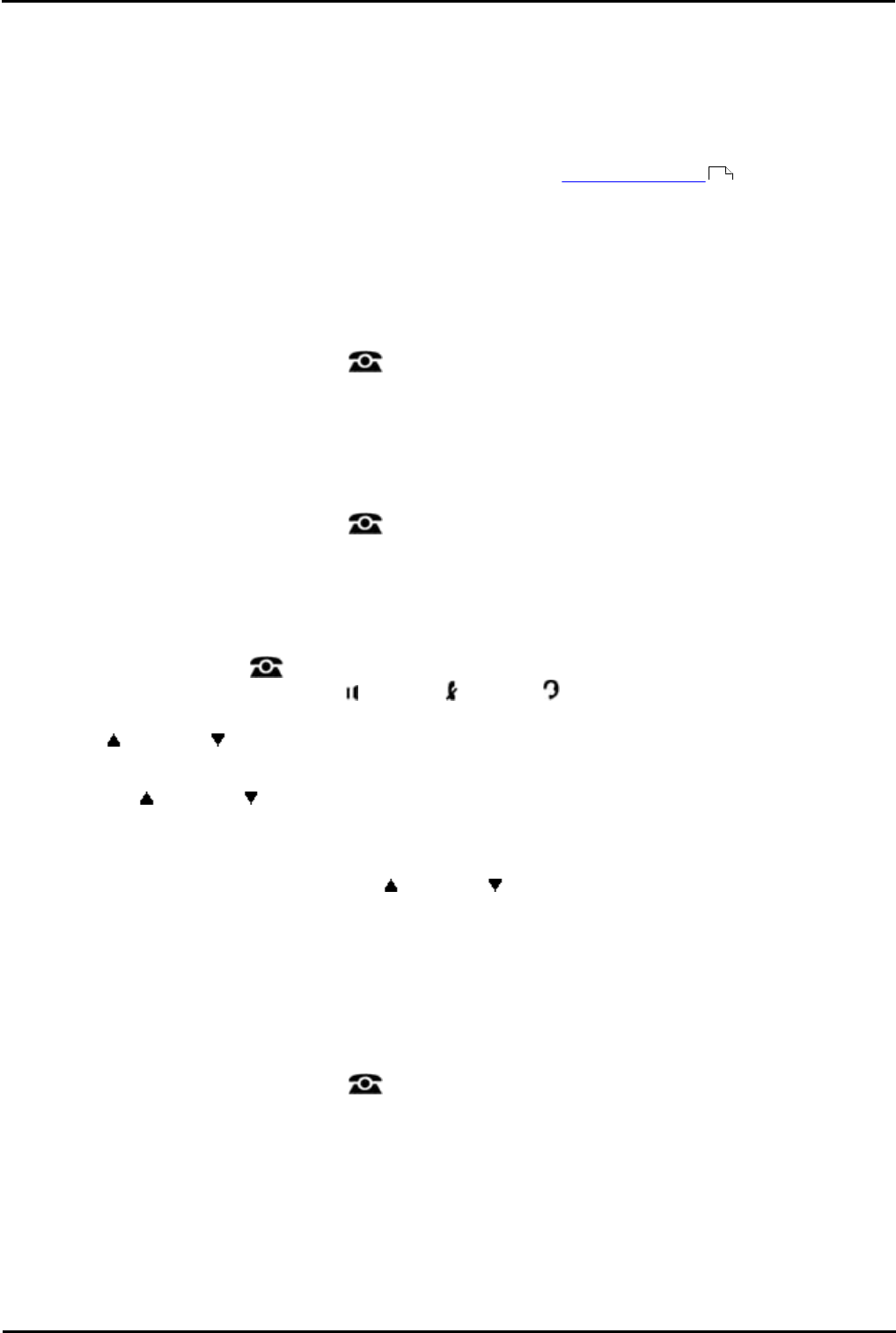
IP Office Basic Edition - Quick Mode 9500 Series Phone User Guide Page 31
- Issue 6b (23 November 2011)IP Office Basic Edition
Other Features: Absent Text Messages
3.2 Forwarding Calls
All external, internal and transferred calls directed to your extension can be diverted to a different internal extension
number. You can enter the destination extension telephone number and select when calls are redirected using a
programmed button.
Before you can automatically forward calls you need to assign the feature to a button with lights. The button can then be
used to turn call forwarding on and off as required.
· Selected users may also be able to do remote call forwarding where they forward their calls to an external number.
If that is the case, consult your system administrator, you can use your personal speed dials as the forwarding
destination.
· You receive a slow interrupted intercom dialling tone when call forwarding is active.
To Manually Set Forwarding
1.
Press FEATURE 11.
2.
Enter the number to which you want to forward calls.
· Exit phone administration by pressing the PHONE button. Alternatively use the Back button to move to
another menu.
To Manually Cancel Forwarding
1.
Press FEATURE 11.
2.
Enter you own extension number as the destination.
· Exit phone administration by pressing the PHONE button. Alternatively use the Back button to move to
another menu.
To Create a Call Forwarding Button
1.
Press the Admin soft key on the display.
· During a call, press the PHONE button to display the Admin soft key option. If you access phone
administration during a call, only the SPEAKER, MUTE and HEADSET buttons still affect the
connected call.
2.
Use the up or down arrow buttons to scroll to Telephone Programming. Press Select.
3.
Press the programmable button you want to change. Alternatively:
· Use the up or down arrows to scroll to Button Programming. Press Select.
· At the Button: prompt press the button to edit or enter from the button number.
4.
The current setting of that button is displayed.
5.
Press Program and either dial #11 or use the up or down arrow buttons to scroll the display to Call
Forwarding and press Select.
6.
At the Call Coverage Orig: prompt enter the extension number for which the button is being programmed.
7.
At the Call Coverage Dest: prompt enter the destination extension number for the call coverage calls.
· To forward to an external number, enter the personal speed dial (80 to 99) that contains the required external
number.
8.
The current setting of the button will now be set to Call Forward O <covered extension> D <destination
extension>.
· Exit phone administration by pressing the PHONE button. Alternatively use the Back button to move to
another menu.
20