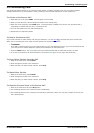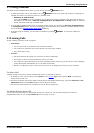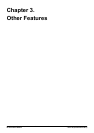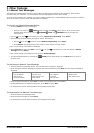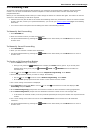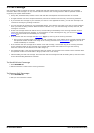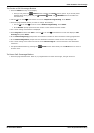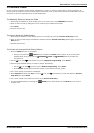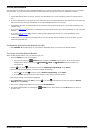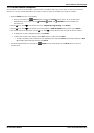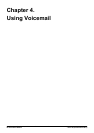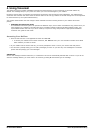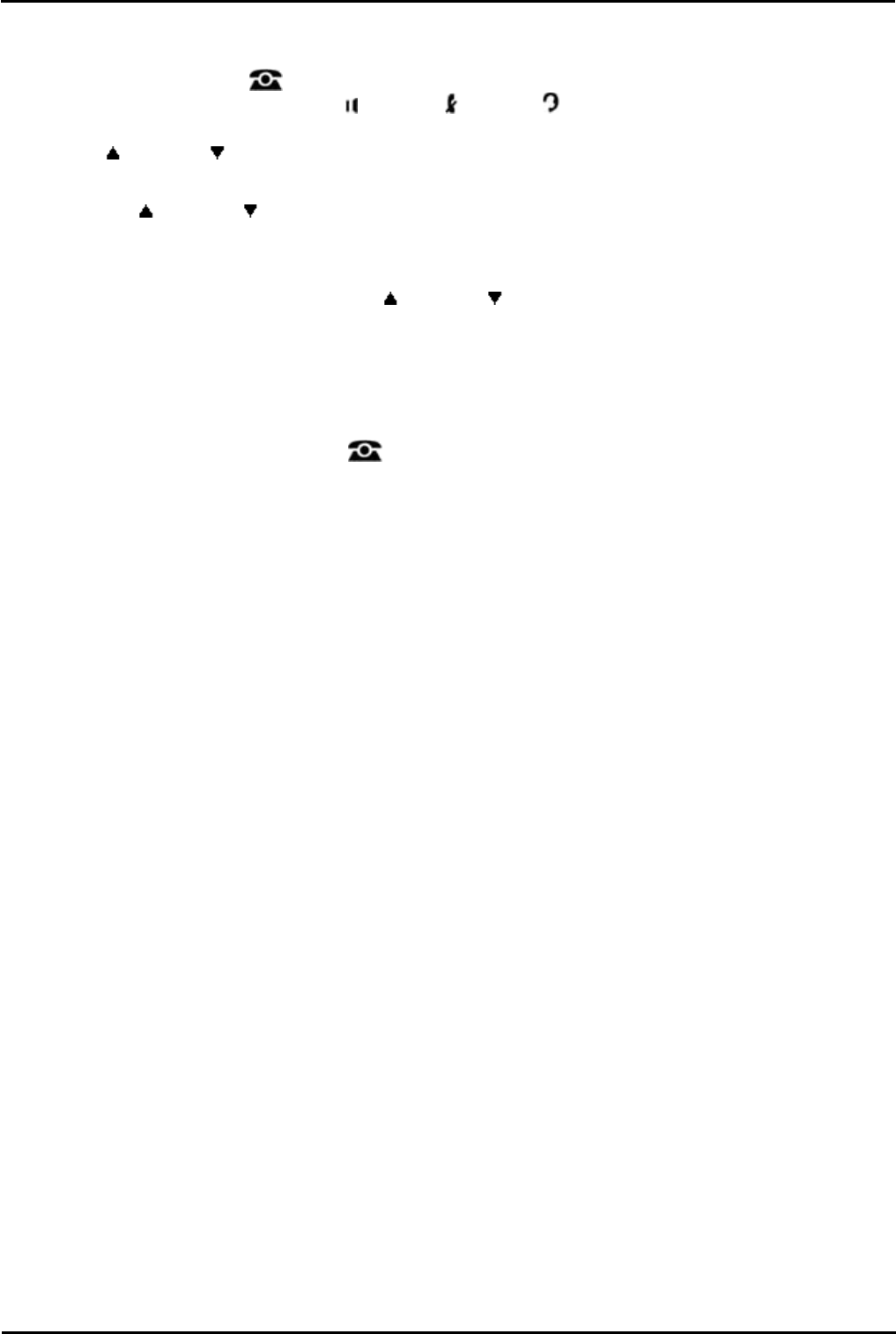
IP Office Basic Edition - Quick Mode 9500 Series Phone User Guide Page 33
- Issue 6b (23 November 2011)IP Office Basic Edition
Other Features: Call Coverage
To Create a Call Coverage Button
1.
Press the Admin soft key on the display.
· During a call, press the PHONE button to display the Admin soft key option. If you access phone
administration during a call, only the SPEAKER, MUTE and HEADSET buttons still affect the
connected call.
2.
Use the up or down arrow buttons to scroll to Telephone Programming. Press Select.
3.
Press the programmable button you want to change. Alternatively:
· Use the up or down arrows to scroll to Button Programming. Press Select.
· At the Button: prompt press the button to edit or enter from the button number.
4.
The current setting of that button is displayed.
5.
Press Program and either dial #20 or use the up or down arrow buttons to scroll the display to Call
Coverage and press Select.
6.
At the Call Coverage Orig: prompt enter the extension number for which the button is being programmed.
7.
At the Call Coverage Dest: prompt enter the destination extension number for the call coverage calls.
8.
The current setting of the button will now be set to Call Coverage O <covered extension> D <destination
extension>.
· Exit phone administration by pressing the PHONE button. Alternatively use the Back button to move to
another menu.
To Use a Call Coverage Button
1.
Press the programmed button. When on, if programmed on a button with a light, the light will be on.