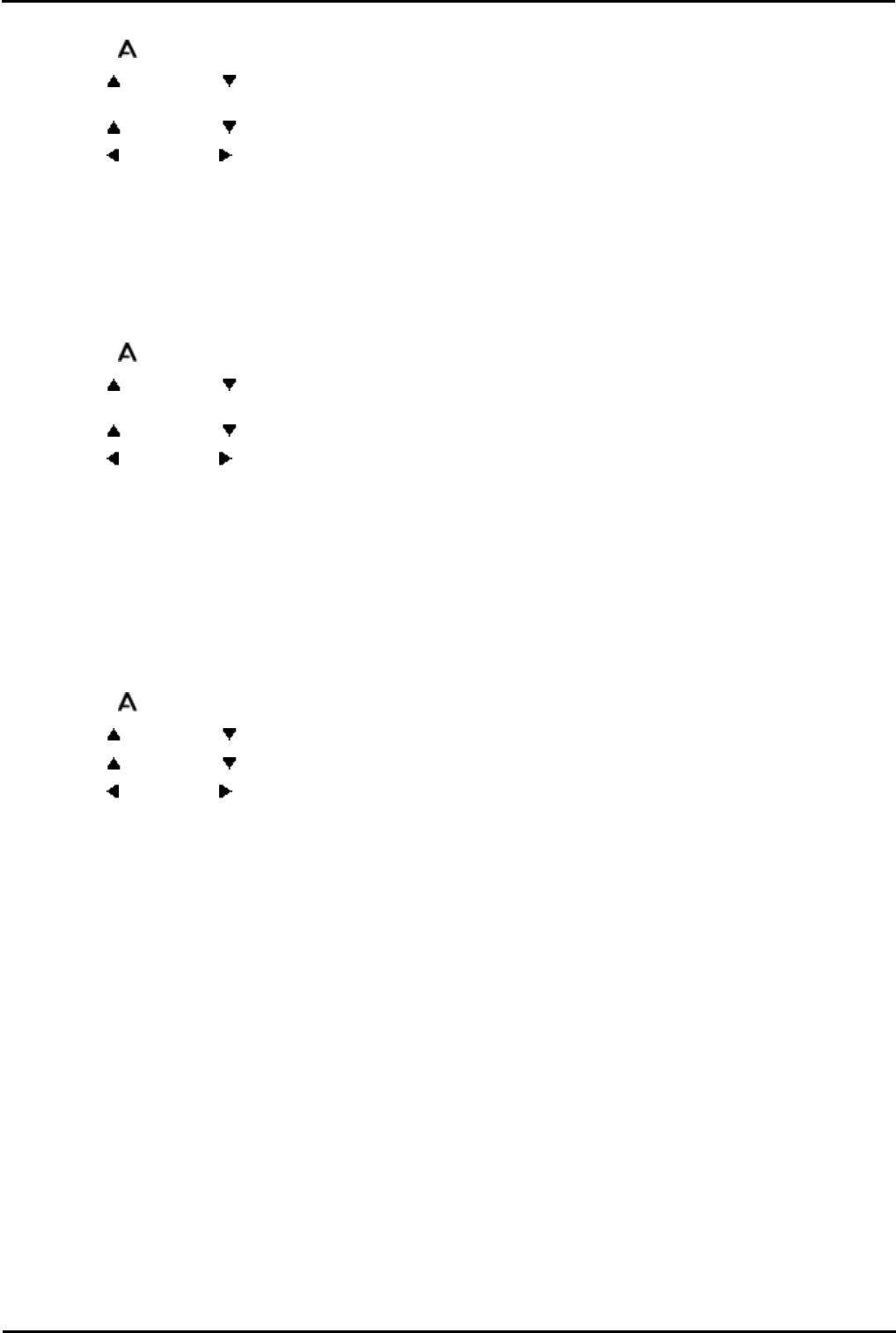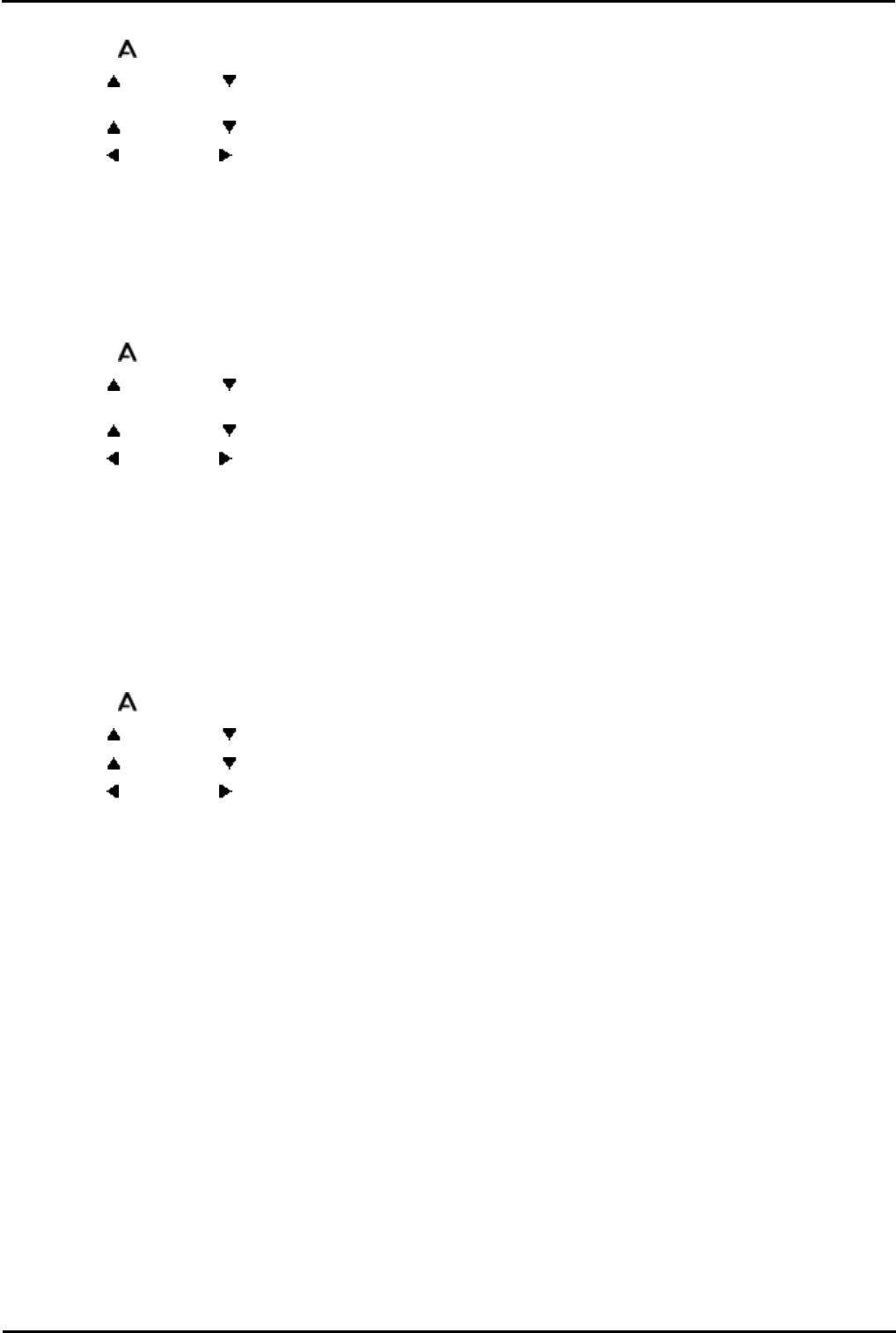
IP Office Basic Edition - Quick Mode 9500 Series Phone User Guide Page 61
- Issue 6b (23 November 2011)IP Office Basic Edition
Phone Settings: Display Language
8.9 Error Tones
1.
Press the MENU button.
2.
Use the up and down arrow keys to locate Screen/Sounds or Screen & Sound Options. Press the Select
soft key.
3.
Use the up and down arrow keys to locate the option Error Tone.
4.
Use the left and right arrow keys or press the On/Off soft key to change the setting.
5.
When completed, press the Done soft key.
6.
Press the Exit soft key to exit the menus.
8.10 Button Clicks
While using the phone menus, the phone can provide a key press confirmation click sound. This can be turned off if it is
annoying.
1.
Press the MENU button.
2.
Use the up and down arrow keys to locate Screen/Sounds or Screen & Sound Options. Press the Select
soft key.
3.
Use the up and down arrow keys to locate the option Button Clicks.
4.
Use the left and right arrow keys or press the On/Off soft key to change the setting.
5.
When completed, press the Done soft key.
6.
Press the Exit soft key to exit the menus.
8.11 Default Handsfree Audio Path
By default, when you make a call or answer a call without lifting the handset, the audio is played through the phone's
speaker while you speak via the phone's microphone.
If you have a headset attached, you can change the phone's behavior so the audio is played through the headset by
default rather than the speaker.
1.
Press the MENU button.
2.
Use the up and down arrow keys to locate the option Call Settings.... Press the Select soft key.
3.
Use the up and down arrow keys to locate the option Audio Path.
4.
Use the left and right arrow keys or press the Change soft key to change the setting.
5.
When completed, press the Done soft key.
6.
Press the Exit soft key to exit the menus.