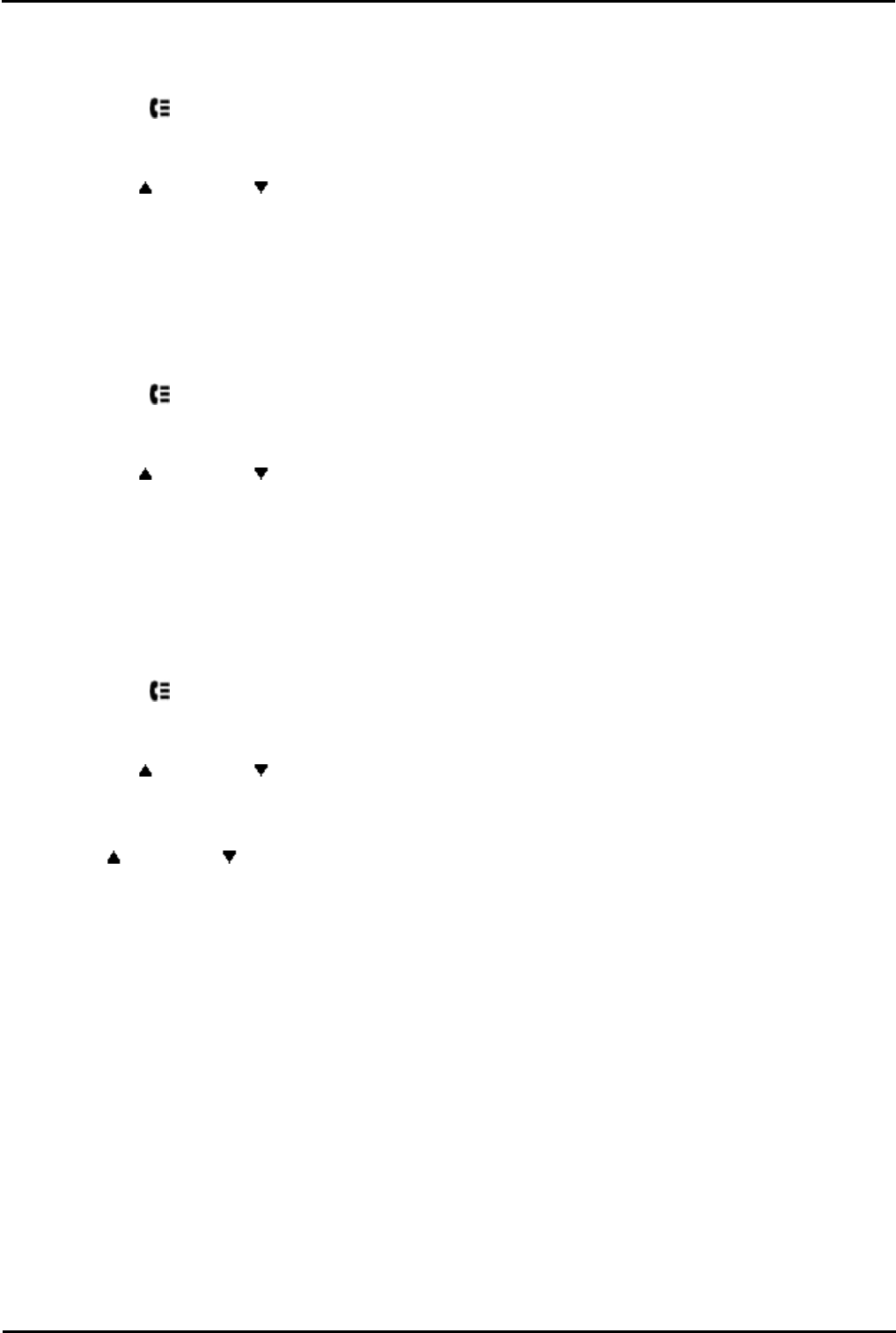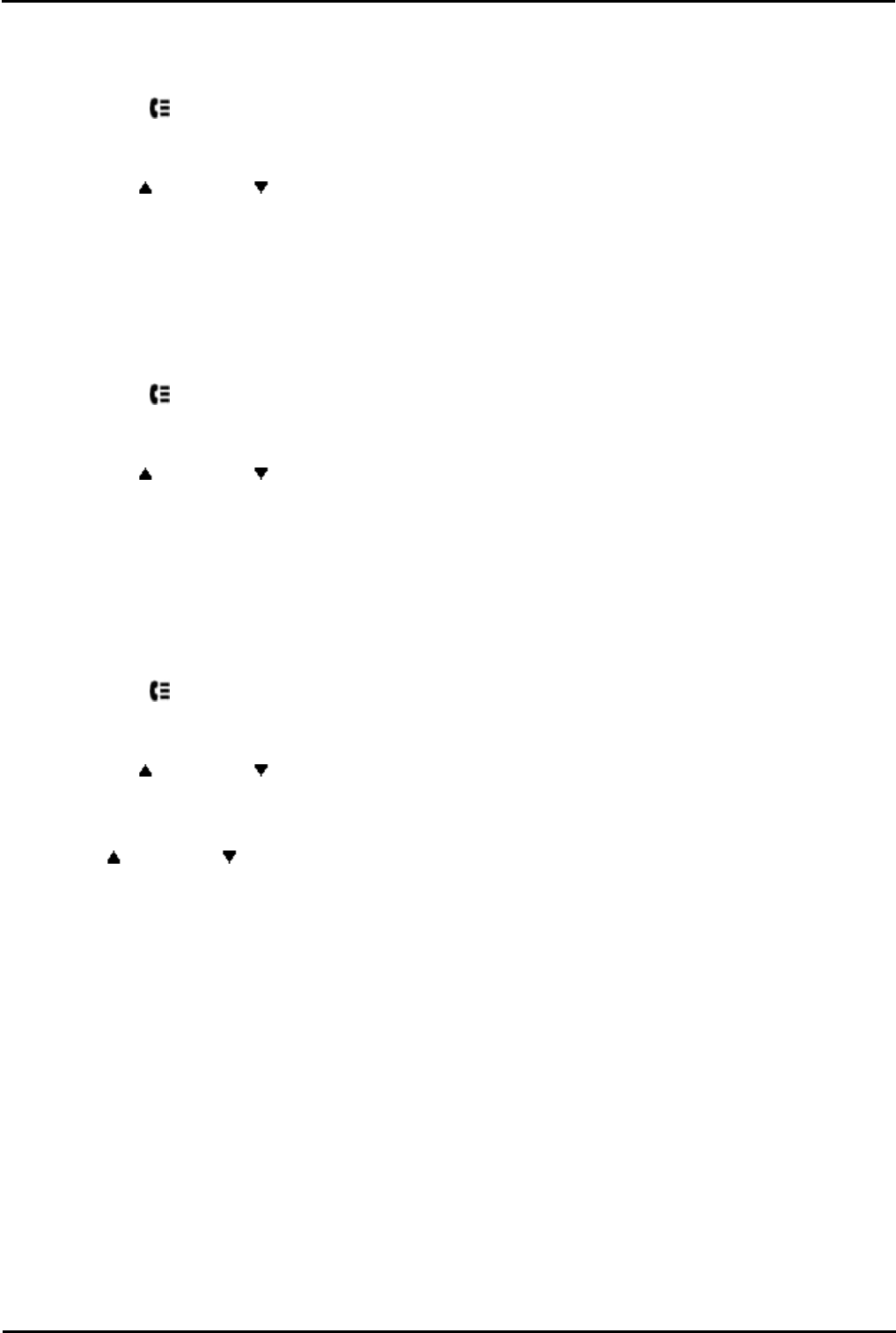
IP Office Basic Edition - Quick Mode 9500 Series Phone User Guide Page 50
- Issue 6b (23 November 2011)IP Office Basic Edition
6.4 Deleting a Record
You can delete the currently displayed call record.
1.
Access the call log.
a.
Press the CALL LOG or HISTORY button.
b.
The display will change to show your call log records. The caller's name is shown if known, otherwise the
number.
c.
Use the up and down arrow keys to scroll through the records.
2.
Press the More soft key.
3.
Press the Delete soft key to delete the currently displayed call log record.
6.5 Deleting All Records
You can delete all call records from your call log.
1.
Access the call log.
a.
Press the CALL LOG or HISTORY button.
b.
The display will change to show your call log records. The caller's name is shown if known, otherwise the
number.
c.
Use the up and down arrow keys to scroll through the records.
2.
Press the More soft key.
3.
Press the Del All soft key to delete all your call log records.
6.6 Adding a Record to Your Contacts
You can add a name and number shown in your call log to your personal speed dials. You can only do this if there is space
in your allowed 20 personal speed dials.
1.
Access the call log.
a.
Press the CALL LOG or HISTORY button.
b.
The display will change to show your call log records. The caller's name is shown if known, otherwise the
number.
c.
Use the up and down arrow keys to scroll through the records.
2.
Press the Details soft key. The individual details of the currently selected call record are displayed.
3.
Press the +Contact soft key.
4.
Use the up and down arrow keys to switch between the name and number details for the new contact.
5.
Using the telephone keypad and the Bksp soft key you can edit the name and the number. When editing the
number, use the Pause soft key to enter a comma (,) for a 1 second pause in the number dialing.
6.
When the name and number are set as required, press the Save soft key. To return without saving the name and
number, press the Cancel soft key.