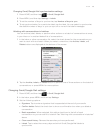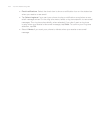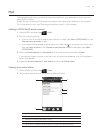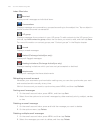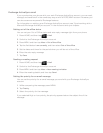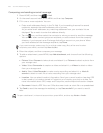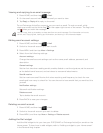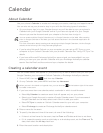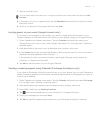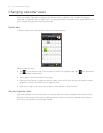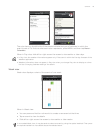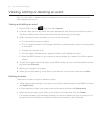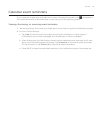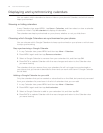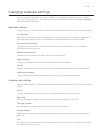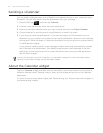Calendar 111
7. Set the reminder time.
You can add another reminder time in a Google Calendar event. Press MENU and then tap Add
reminder.
8. If the event occurs on a regular basis, tap the Repetition box and then choose how often
the event occurs.
9.
Scroll to the bottom of the screen and then tap Add.
Inviting guests to your event (Google Account only)
If you want to invite guests to your event, you need to create and add the event in your
Google Calendar. An invitation email will be sent to your guests using your Google Account.
1.
Open Calendar and create a new event. Tap the Calendar field and then select your
Google Account (or one of your other Google Calendars). For the steps, see “Creating a
calendar event”.
2.
Add details about the event, such as date and time, location, and more.
3.
In the Guests field, enter the email addresses of everyone you want to invite to the event.
Separate multiple addresses with commas ( , ).
If the people to whom you send invitations use Google Calendar, they’ll receive an
invitation in Calendar and by email.
4.
Tap Add to add the event to your Google Calendar.
Sending a meeting request using Calendar (Exchange ActiveSync only)
If you have an Exchange ActiveSync account set up on your phone, you can use Calendar to
create a meeting appointment and send a meeting request email to the people you want to
invite to your meeting.
1.
Open Calendar and create a new event. Tap the Calendar field and then select Exchange.
For the steps, see “Creating a calendar event”.
2.
Add details about the meeting, such as date and time, location, and more.
3.
Press MENU and then tap Meeting Invitation.
4.
Tap and choose attendees from your contacts or Company Directory.
5.
Enter your message and then tap Send.
6.
Tap Add to add the meeting appointment to your Exchange ActiveSync Calendar.