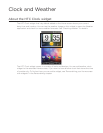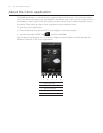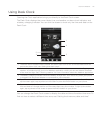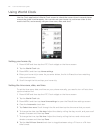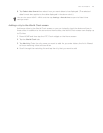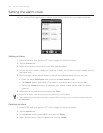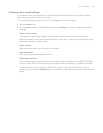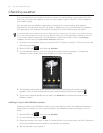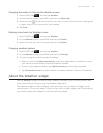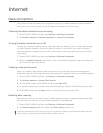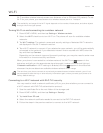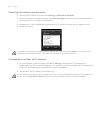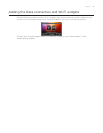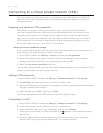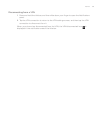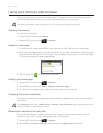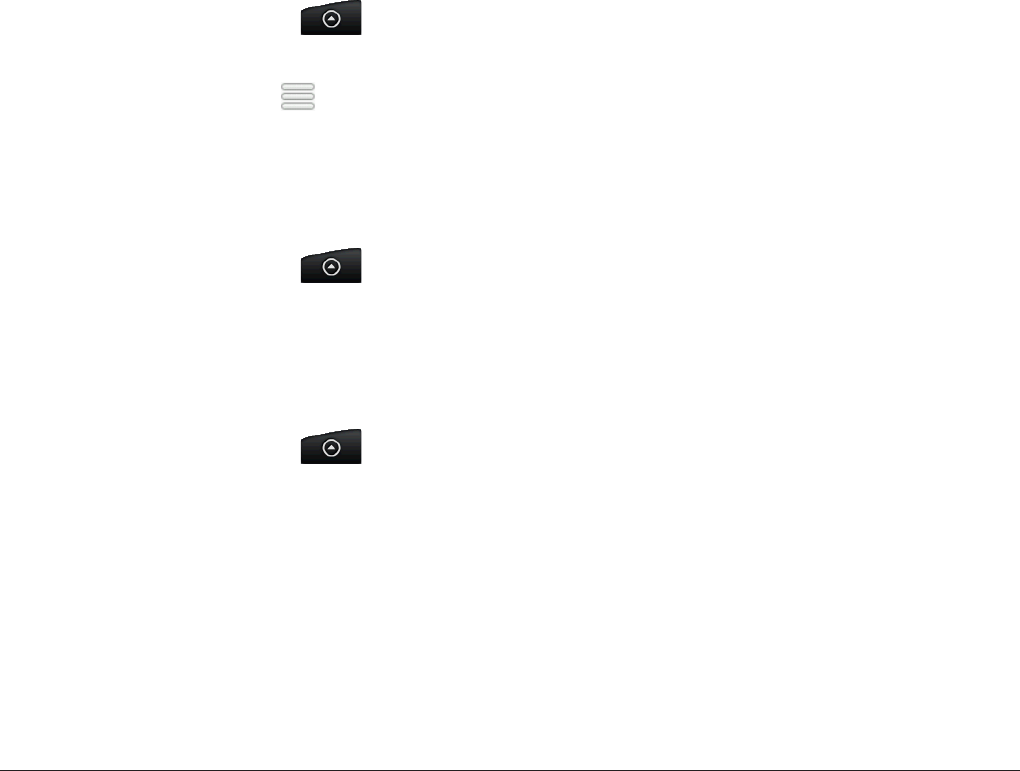
Clock and Weather 127
Changing the order of cities on the Weather screen
Press HOME, tap , and then tap Weather.
On the Weather screen, press MENU and then tap Rearrange.
Press and hold at the end of the item you want to move. When the row is highlighted
in green, drag it to its new position, then release.
Tap Done.
Deleting cities from the Weather screen
Press HOME, tap , and then tap Weather.
On the Weather screen, press MENU and then tap Delete.
Select the cities you want to remove and then tap Delete.
Changing weather options
Press HOME, tap , and then tap Weather.
On the Weather screen, press MENU and then tap Settings.
You can change the following weather settings:
Select or clear the Update automatically check box, depending on whether you want
your phone to automatically download weather updates.
To set an auto update schedule, tap Update frequency and choose a schedule.
Tap Temperature scale to choose whether to display weather in Celsius or Fahrenheit.
About the Weather widget
Use the Weather widget to instantly check weather forecasts of your current location and
other cities without having to open the Weather application.
The Weather widget comes in different looks and styles. You can add this widget to the
Home screen, if it’s not yet added. To find out how you can add a widget, see “Personalizing
your Home screen with widgets” in the Personalizing chapter.
1.
2.
3.
4.
1.
2.
3.
1.
2.
3.