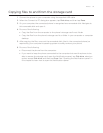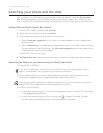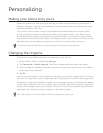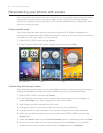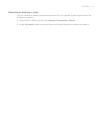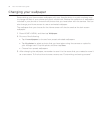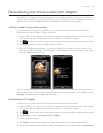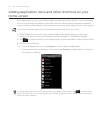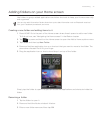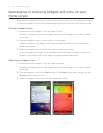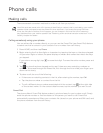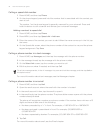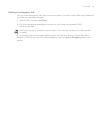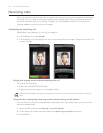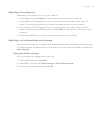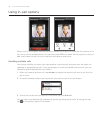Personalizing 41
Adding folders on your Home screen
Use folders to group related applications and other shortcuts to keep your Home screen tidy
and organized.
You can also add information folders that show up-to-date information such as Bluetooth received
files, your Facebook phonebook, and more.
Creating a new folder and adding items to it
Press HOME. Go to the part of the Home screen where there’s space to add a new folder.
To find out how, see “Navigating the Home screen” in the Basics chapter.
Tap or press and hold on the Home screen to open the Add to Home options menu.
Tap Folder and then tap New Folder.
Press and hold an application icon or a shortcut that you want to move to the folder. The
phone then vibrates. Don’t lift your finger.
Drag the application icon or shortcut and drop it on top of the folder.
Simply tap the folder to open it so you can access the applications and shortcuts inside the
folder.
Renaming a folder
Tap the folder to open it.
Press and hold the folder window’s title bar.
Enter a new folder name and then tap OK.
1.
2.
3.
4.
5.
1.
2.
3.