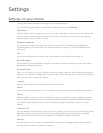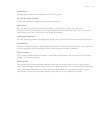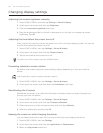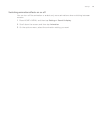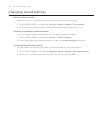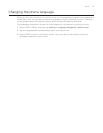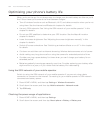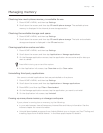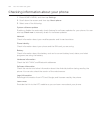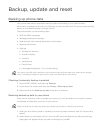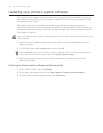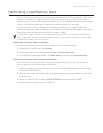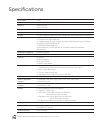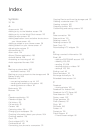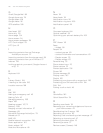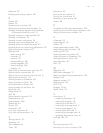Backup, update and reset 207
Performing a hard/factory reset
You can return your phone to its original state, as it was when it left the factory. This is also
called a hard reset. You might want to do this if you are giving your phone to a friend or
relative and you want to remove all your data first, or if your phone has a persistent problem
that is not solved by powering off the phone and then powering it on again.
A factory reset is a drastic measure. It permanently erases all your personal data and
customized settings, and also removes any programs you have installed. Make sure that you
have backed up the information and files you want to keep.
If your phone hangs or freezes, we recommend that you do a “soft” reset instead of a hard/factory
reset. To perform a soft reset, remove the battery, wait for a few seconds, and then re-install it. After
re-installing the battery, turn on the phone.
Performing a factory reset via settings
The most convenient way to do a factory reset is via the phone settings.
Press HOME > MENU, then tap Settings.
Scroll down the screen, and then tap Privacy > Factory data reset.
On the Factory data reset screen, tap Reset phone, and then tap Erase everything.
Performing a factory reset using phone buttons
If you cannot turn on your phone or access the phone settings, you can still perform a
factory reset by using the buttons on the phone.
With the phone turned off, press and hold the VOLUME DOWN button, and then briefly
press the POWER button.
Wait for the screen with the 3 Android images to appear, and then release the VOLUME
DOWN button.
Press VOLUME DOWN to select CLEAR STORAGE, and then press POWER.
When asked to confirm, press VOLUME UP.
1.
2.
3.
1.
2.
3.
4.