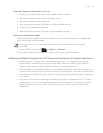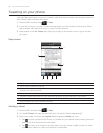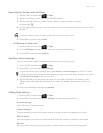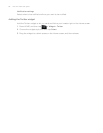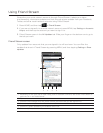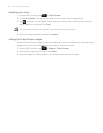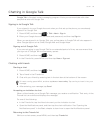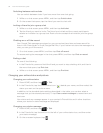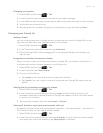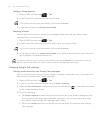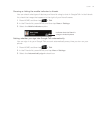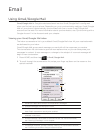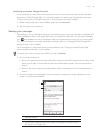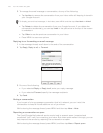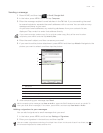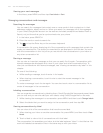Social 95
Changing your picture
Press HOME, and then tap > Talk.
In the Friends list, tap the picture to the left of your status message.
In the Select an album screen, tap the album where the picture you want to use is located.
Tap the picture you want to use.
Drag the green box to select the portion of the picture to crop, and then tap Save.
Managing your Friends list
Adding a friend
You can invite anyone with a Google Account to become your friend in Google Talk, so you
can chat with each other and view each others’ online status.
Press HOME, and then tap > Talk.
In the Friends list, press MENU and then tap Add friend.
Enter the Google Talk instant messaging ID or Google email address of the friend you
want to add.
Accepting an invitation to become a friend
When a contact invites you to become a friend in Google Talk, you receive a notification in
the Status bar and the invitation appears in your Friends list.
Press HOME, and then tap > Talk.
In the Friends list, tap Chat invitation.
Do one of the following:
Tap Accept in the menu that opens to accept the invitation.
Tap Cancel if you don’t want to chat with and share your Google Talk status with the
sender.
Viewing the list of pending invitations to friends
Press HOME, and then tap > Talk.
In the Friends list, press MENU, and then tap Invites. All the friends to whom you’ve
extended invitations to become friends on Google Talk appear in the list until they accept
or cancel your invitation.
Tap a pending invitation, and then tap Accept or Decline.
Viewing all friends or only those most popular with you
By default, only the friends that you frequently chat with — the most popular — are shown in
the Friends list. But you can view all friends instead.
Press HOME, and then tap > Talk.
In the Friends list, press MENU, and then tap All friends. To switch back to just the friends
with whom you chat most frequently, tap Most popular in the menu.
1.
2.
3.
4.
5.
1.
2.
3.
1.
2.
3.
1.
2.
3.
1.
2.