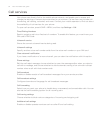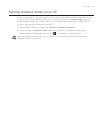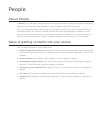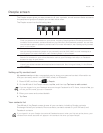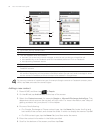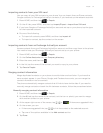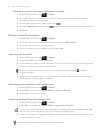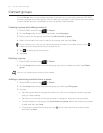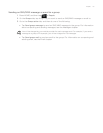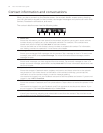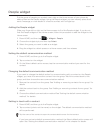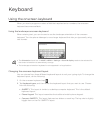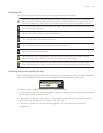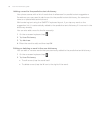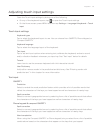60 Your HTC Desire user guide
Contact groups
On the Groups tab, you can assign contacts to groups so you can easily send an SMS, MMS,
or email message to a whole group. You can also sync groups on your phone with the groups
in your Google account, accessible via your computer’s web browser.
Creating a group and adding contacts
Press HOME, and then tap > People.
On the Groups tab, at the top of the screen, tap Add group.
Enter a name for the group, and then tap Add contact to group.
Select the contacts you want to add to the group, and then tap Save.
If your contacts list is long, you can use the search bar to search for contacts quickly, or tap to
hide the onscreen keyboard and scroll through the list.
5. Tap to add a group from photo.
6.
Tap Save.
Deleting a group
Press HOME, and then tap > People.
On the Groups tab, press and hold the group you want to delete, and then tap Delete
group.
You can only delete groups that you have created.
Adding or removing contacts from a group
Press HOME, and then tap > People.
On the Groups tab, press and hold the group, and then tap Edit group.
You can:
Tap the group name to change the name. You can only change the name for groups
that you have created.
Tap the icon to the left of the group name to change or remove the group photo.
To add contacts to the group, tap Add contact to group, select the contacts you want
to add, and then tap Save.
To remove a contact from the group, tap at the right side of the contact name,
and then tap Save.
1.
2.
3.
4.
1.
2.
1.
2.
3.