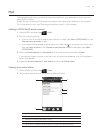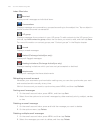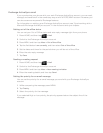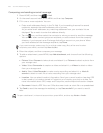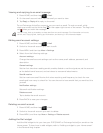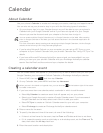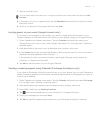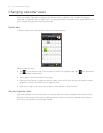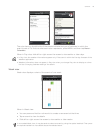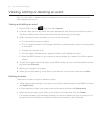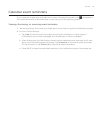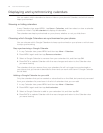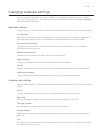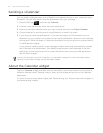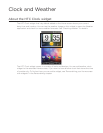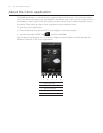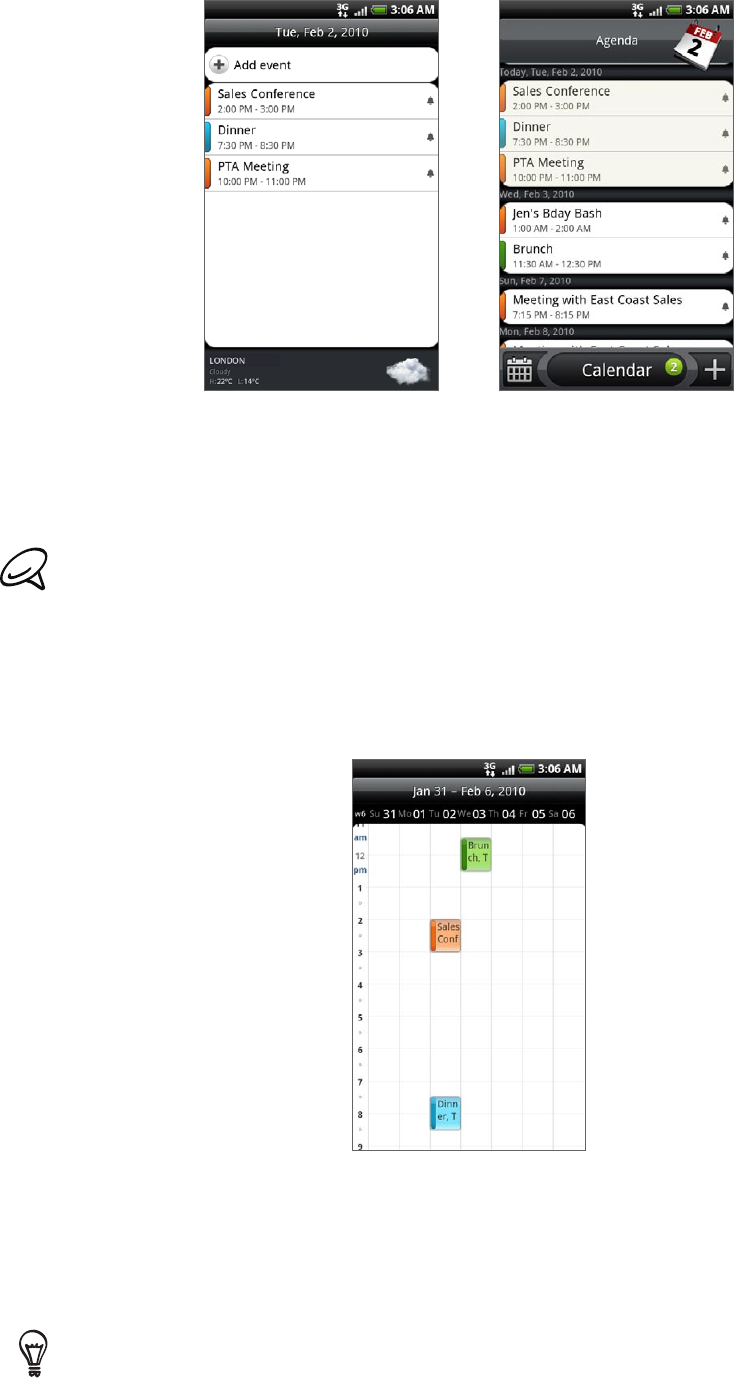
Calendar 113
The color bars on the left side of the events indicate the type of calendar in which the
event is part of. To find out what each color represents, press MENU and then tap More >
Calendars.
When in Day view, slide left or right across the screen to view earlier or later days.
In Day view, the weather information appears only if the event is within the five-day forecast of the
Weather application.
Weather information does not appear in Day view when you change Day view to display as a time
list. See “Changing Calendar settings” for details.
Week view
Week view displays a chart of the events of one week.
When in Week view:
You can press and hold on a time slot to create a new event at that time.
Tap an event to view its details.
Slide left or right across the screen to view earlier or later weeks.
In a crowded Week view, it may be easier to select an event by using the optical trackball. Then press
the optical trackball to view details about the selected event.