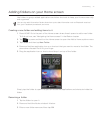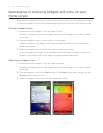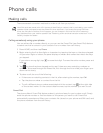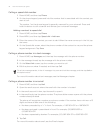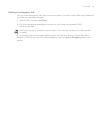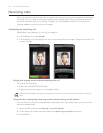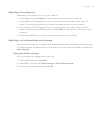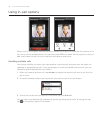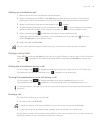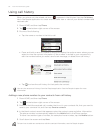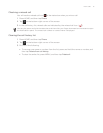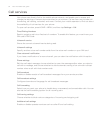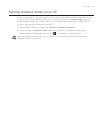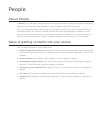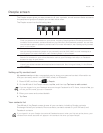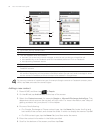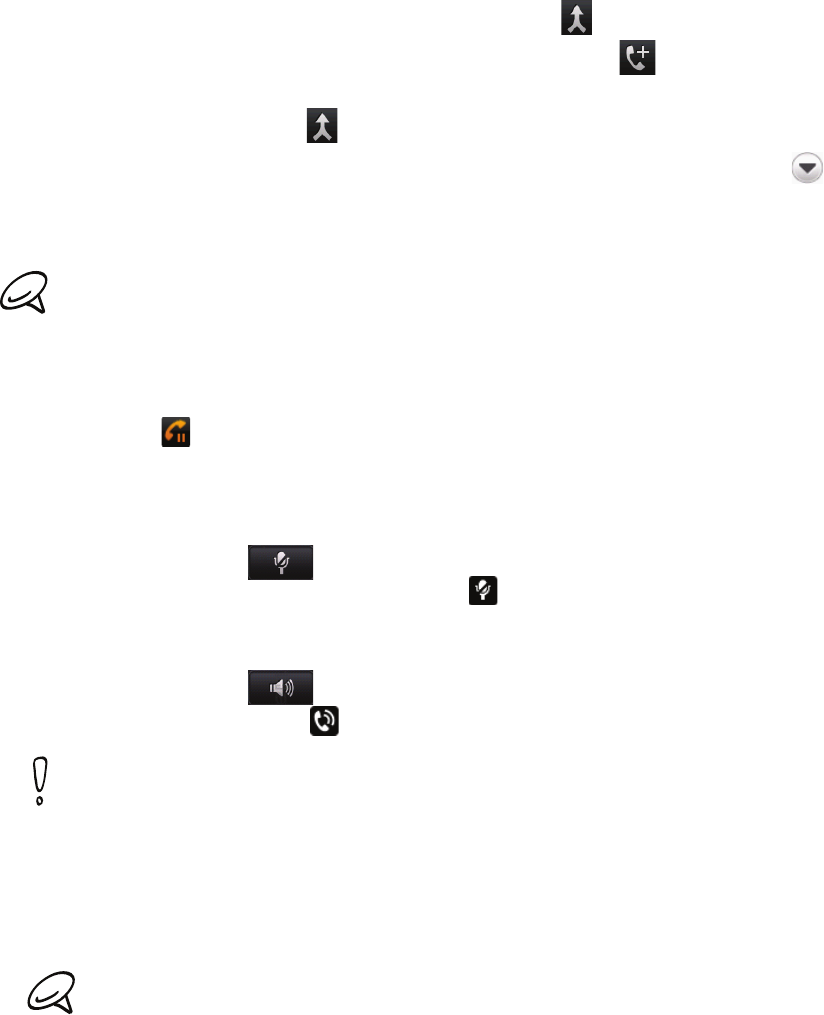
Phone calls 49
Setting up a conference call
Make a call to the first conference call participant.
When connected, press MENU, tap Add call, and then dial the number of the second
participant. The first participant is put on hold when you dial the second participant.
When connected to the second participant, tap (merge).
To add another participant to the conference call, tap on the conference call screen,
and then dial the number of the contact you want to invite to the conference call.
5. When connected, tap to add the participant to the conference call.
When you want to talk to a person in the conference call in private, tap , and then
select Private call on the options menu.
6. When finished, tap End call.
Not all mobile networks support conference calling. Contact your mobile operator for details.
Putting a call on hold
Press MENU and then tap Hold to put the call on hold. When you put a call on hold, the Hold
call icon ( ) appears in the status bar. Press MENU, and then tap Unhold to resume the
call.
Muting the microphone during a call
On the screen, tap to toggle between turning the microphone on or off. When the
microphone is turned off, the Mute icon ( ) appears in the status bar.
Turning the speakerphone on or off during a call
On the screen, tap to toggle between turning the speakerphone on or off.
The speakerphone icon ( ) appears in the status bar when the speakerphone is on.
To avoid damage to your hearing, do not hold your phone against your ear when the speakerphone is
turned on.
Ending a call
Do one of the following to end the call:
On the screen, tap End call.
If the phone display is off, press POWER to turn on the screen so you can tap End call.
If you are using the provided wired headset, press the button to end the call.
If the phone number of the person who called is not in your contacts list, you can choose to
save the number to your contacts list after you hang up.
1.
2.
3.
4.