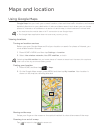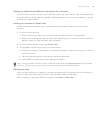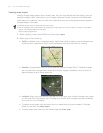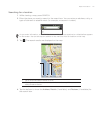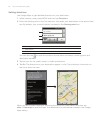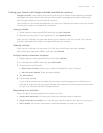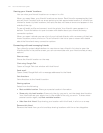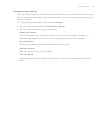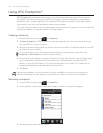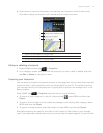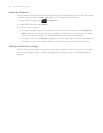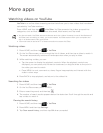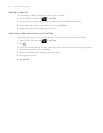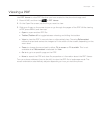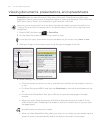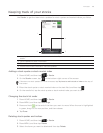176 Your HTC Desire user guide
Using HTC Footprints™
HTC Footprints™ provides an easy way to record favorite places and revisit those places.
A footprint consists of a photo you take of a location such as a restaurant, a sightseeing
destination, etc., stored together with a precise GPS position and other information about
that location such as the street address and phone number.
The next time you want to visit the same place, simply access the footprint. You can then dial
the phone number or view the location in Google Maps.
Creating a footprint
Press HOME, and then tap > Footprints.
Tap New Footprint. If GPS is not on, you are prompted to turn it on so that your phone
can use GPS to find your location.
3. Point the camera at the scene you want to show the location. Footprints starts to use GPS
to search for your position.
To change brightness and white balance settings before you take a photo, press MENU, tap
Brightness or White balance, and then choose a setting.
4. Press the optical trackball to capture the photo. If your GPS position has not been found
yet, you are asked whether to find the position on Google Maps, continue the GPS
search, or stop the GPS search. You may also be asked if you want HTC Footprints to
automatically determine the address for the location.
6. Tap Done.
Before pressing Done, you can press MENU, and then tap Edit to change the name, category, or
address of the footprint, enter the phone and website, and add a voice memo to the footprint.
Revisiting a footprint
1. Press HOME, and then tap > Footprints.
2. At the bottom of the screen, slide your finger to select the footprint category.
3. Tap the footprint you want to revisit.
1.
2.