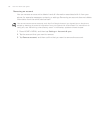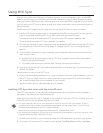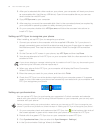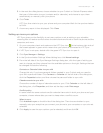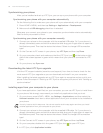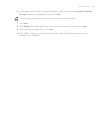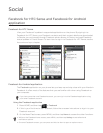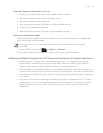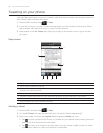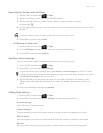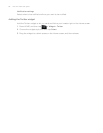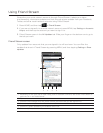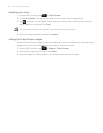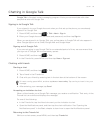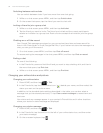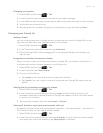88 Your HTC Desire user guide
Tweeting on your phone
Use the Peep application to send out tweets, read and receive tweets from people, search for
new Twitter users to follow and more.
1. Press HOME, and then tap > Peep.
2. If you did not sign in to your Twitter account when you first turned on the phone, follow
the onscreen instructions to sign in to your Twitter account.
3. Peep opens in the All Tweets tab. Slide your finger on the bottom row to go to the tab
you want.
Peep screen
2
3
4 5 6 7
1
1
1 Tap to view the Twitter user’s profile. This also shows you all tweets from this Twitter user.
2 Tap to enter a tweet to send out.
3 Press and hold to open the options menu to let you reply, send a direct message, retweet, add to
favorite, and view the profile.
4 Shows all the tweets from people you follow and tweets that you have sent out.
5 Shows all tweets that mentions your username using the “@[your username]” convention.
6 Shows all private/direct messages that you have received or sent out.
7 Shows tweets that were marked as favorites.
Sending a tweet
Press HOME, and then tap > Peep.
On the All Tweets tab, tap the text field with the words “What’s happening?”.
Enter your tweet, and then tap Update. Before tapping Update, you can:
Tap to post a picture from Photos or Camera to your default photo hosting site and
add the link to the picture into the tweet.
Tap to insert your location into the tweet. You can choose to add a map link, insert
your location name, or insert your position coordinates.
1.
2.
3.