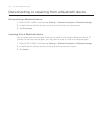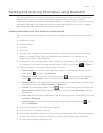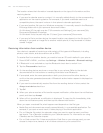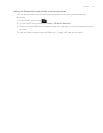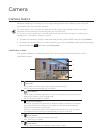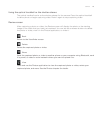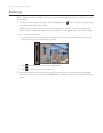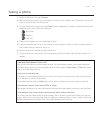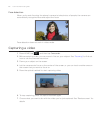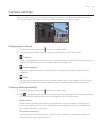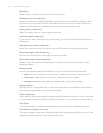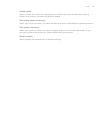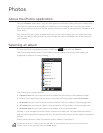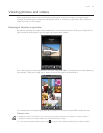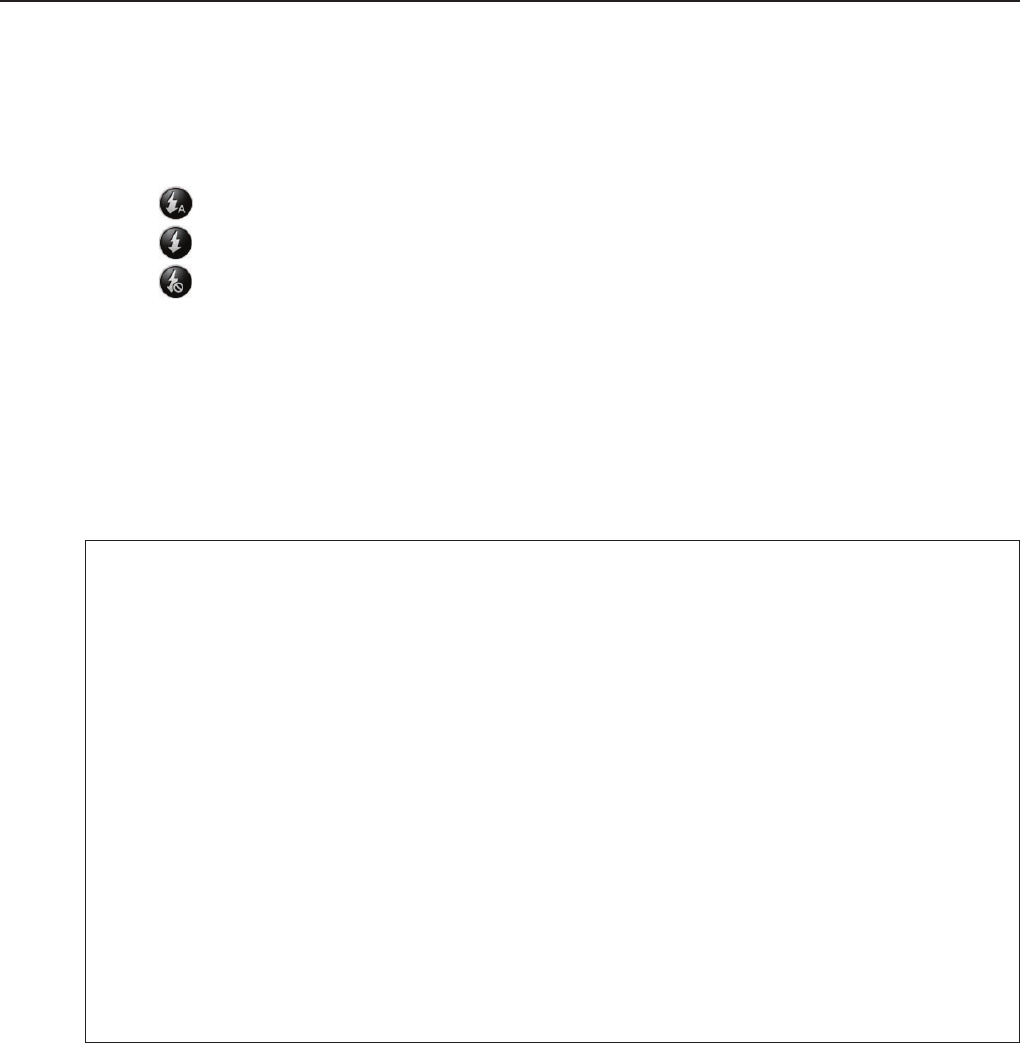
Camera 151
Taking a photo
1. Press HOME and then tap Camera.
2. Before taking the photo, you can zoom in first on your subject. See “Zooming” to find out
how to use the onscreen zoom bar.
3. On the Viewfinder screen, tap the Flash button repeatedly to select a camera flash mode
depending on your lighting conditions:
Auto flash
Flash on
Flash off
4. Frame your subject on the Viewfinder screen.
5. Let the camera auto focus on the center of the screen, or you can touch another area on
the screen that you want to focus on.
6. Press the optical trackball to take the photo.
7. Choose what you want to do with the photo you’ve just taken. See “Review screen“ for
details.
Camera flash doesn’t turn on?
Using the flash eats up much battery power. To save battery power, the camera disables
the flash (even when you have set the camera flash mode to Auto flash or Flash on) when
one of the following occurs:
You have an incoming call
The flash will be disabled temporarily when you have an incoming call. After the call ends,
you’ll be able to use the flash again.
If you have set the flash to Flash on, it turns back on after you answer and end the call.
Your phone’s battery level reaches 15% or lower
Recharge the battery so that the camera can have enough battery power to use the flash.
Cold weather may lower battery performance which affects the flash
To make sure the camera has enough battery life to power up the flash, keep your phone
warm. When not in use, put the phone inside your jacket to keep it warm, and try to avoid
sudden temperature changes that may affect battery performance.