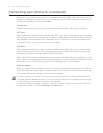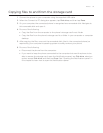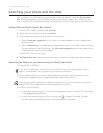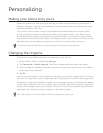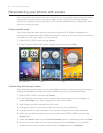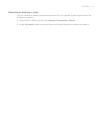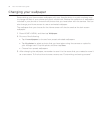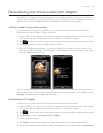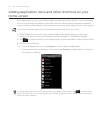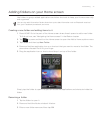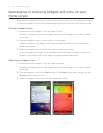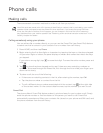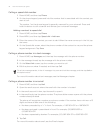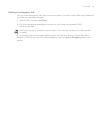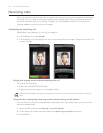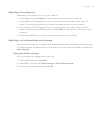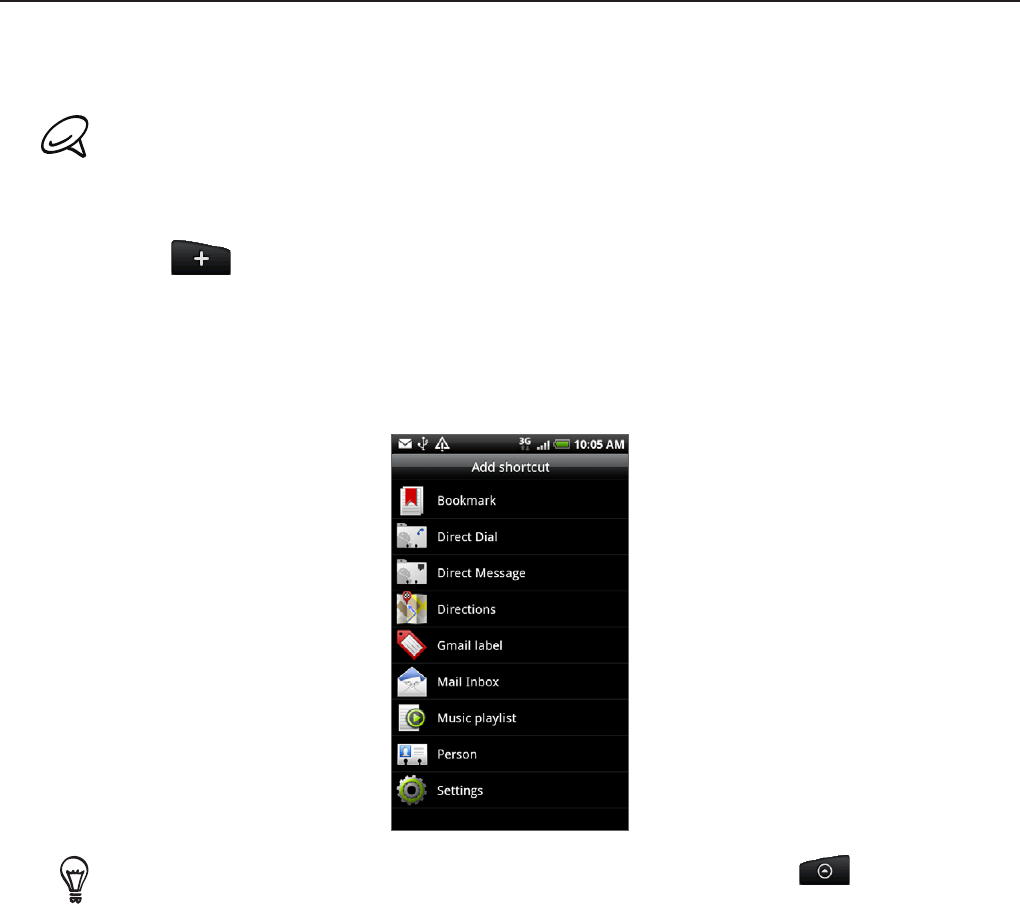
40 Your HTC Desire user guide
Adding application icons and other shortcuts on your
Home screen
Place application icons on your Home screen to open applications quicker. You can also add
shortcuts to settings and specific information such as a bookmarked webpage, someone’s
phone number, a music playlist, route directions, and many other items, to your Home screen.
The shortcuts available depend on the applications that are installed on your phone.
Press HOME. Go to the part of the Home screen where there’s space to add a new
shortcut. To find out how, see “Navigating the Home screen” in the Basics chapter.
Tap or press and hold on the Home screen to open the Add to Home options menu.
Do one of the following:
To add an application icon, tap Program and then select an application.
To add a shortcut to a setting or information, tap Shortcut and then select the type of
information or setting.
To add an application icon on the Home screen, you can also press HOME, tap , and then press
and hold an application icon. Without lifting your finger, drag the icon to an empty area on the Home
screen, and then release it.
1.
2.
3.