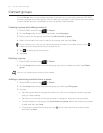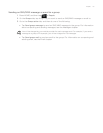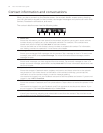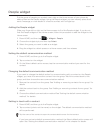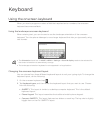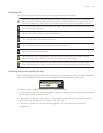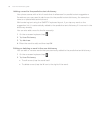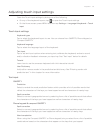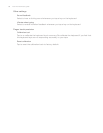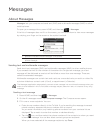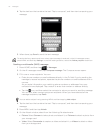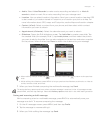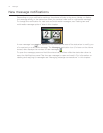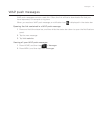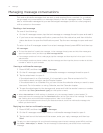Keyboard 67
Adjusting touch input settings
Open the Touch Input settings by doing one of the following:
On any of the keyboard layouts, tap to open the Touch Input settings.
On the Home screen, press MENU and then tap Settings > Language & keyboard > Touch
Input.
Touch Input settings
Keyboard types
Tap to select the keyboard layout to use. You can choose from QWERTY, Phone Keypad, or
Compact QWERTY.
Keyboard language
Tap to select the language layout of the keyboard.
Text input
Tap to set text input options when entering text, calibrate the keyboard, and set a sound
and/or vibration feedback whenever you tap a key. See “Text input” below for details.
Tutorial
Learn how to use the onscreen keyboard with this interactive tutorial.
User Dictionary
Add, edit or remove words in the predictive text dictionary. See “Entering words with
predictive text” in this chapter for more information.
Text input
QWERTY
Prediction
Select to enable the word prediction feature which provides a list of possible words that
reflect the characters of the keys you have tapped as well as characters of nearby keys.
Spell correction
Select to correct typographical errors by selecting from a list of possible words that reflect
the characters of the keys you have tapped as well as characters of nearby keys.
Phone keypad & compact QWERTY
Spell correction
Select to correct typographical errors by selecting from a list of possible words that reflect
the characters of the keys you have tapped as well as characters of nearby keys.
Word completion
When using the Compact QWERTY or Phone keypad, lets you select from a list of possible
combinations based on the characters that appear on the keys that you tapped.