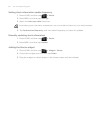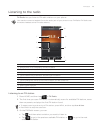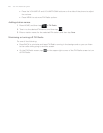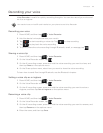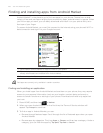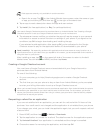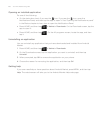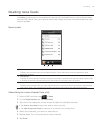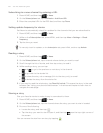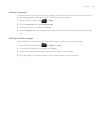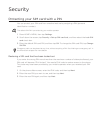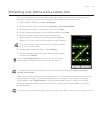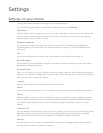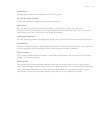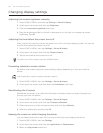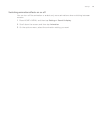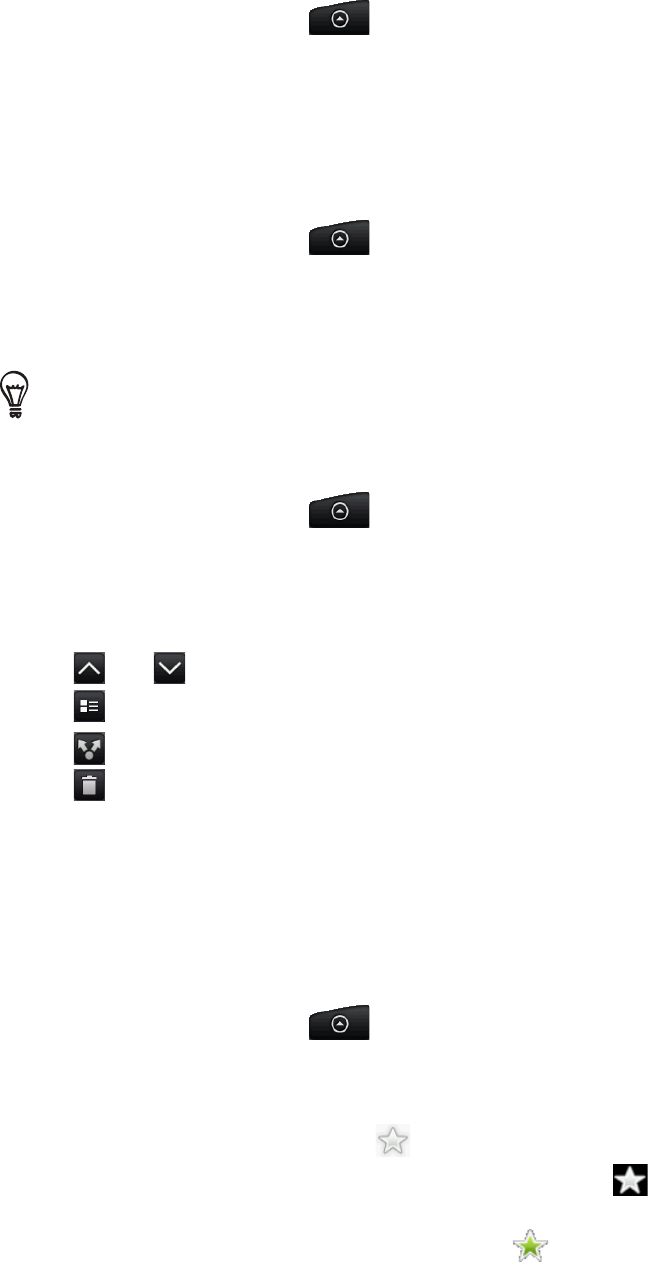
192 Your HTC Desire user guide
Subscribing to a news channel by entering a URL
Press HOME, and then tap > News.
On the Subscriptions tab, tap Add feeds > Add from URL.
Enter the complete URL for the RSS feed, and then tap Done.
Setting update frequency for stories
Set News to automatically check for updates for the channels that you are subscribed to.
Press HOME, and then tap > News.
While on the Subscription tab, press MENU, and then tap More > Settings > Check
frequency.
Tap the time you want.
To manually check for updates, on the Subscription tab, press MENU, and then tap Refresh.
Reading a story
Press HOME, and then tap > News.
On the Subscriptions tab, tap a channel whose stories you want to read.
Scroll through the list of stories, and then tap a story to read it.
While reading a story, you can tap:
and to go to the previous or next story in the channel.
to go back to the stories list.
to share the story via a message (link to the story only) or email.
to delete the story from the stories list.
5.
If you want to read the whole story, tap Read full article. This opens the story in the web
browser. See “Using your phone’s web browser” in the Internet chapter to learn how to
navigate the web page.
Starring a story
Star your favorite stories to make it easy to come back to them.
Press HOME, and then tap > News.
On the Subscriptions tab, tap the channel where the story you want to star is located.
Do one of the following:
Locate the story, and then tap .
Tap the story you want to star to open it, and then tap near the top-right corner of
the screen.
You can remove the star from an story by tapping .
1.
2.
3.
1.
2.
3.
1.
2.
3.
4.
1.
2.
3.