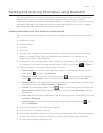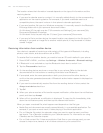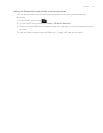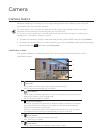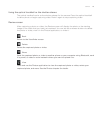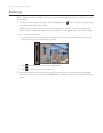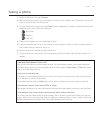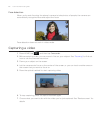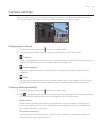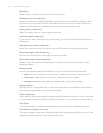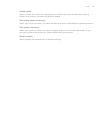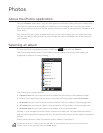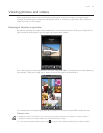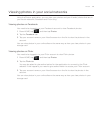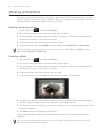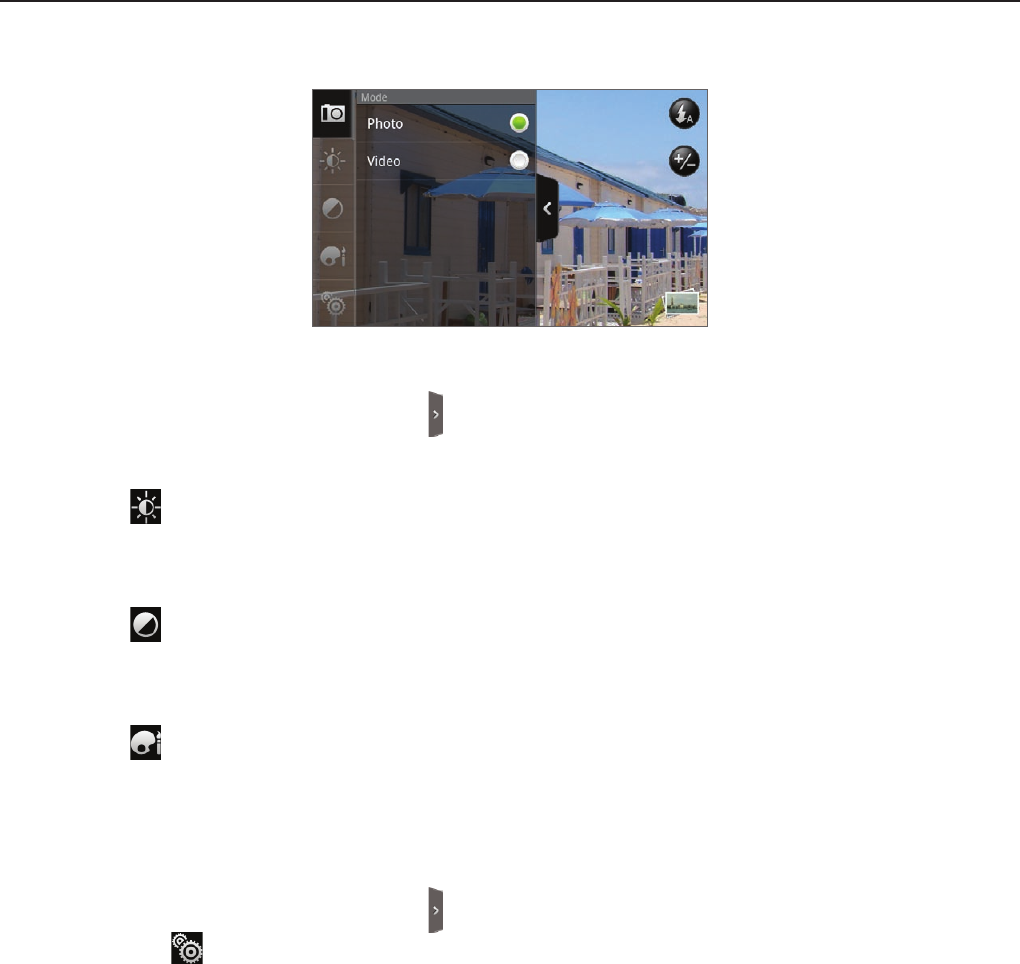
Camera 153
Camera settings
Open the menu panel to change basic camera settings and access more camera settings.
You can also switch between photo and video modes from the menu panel.
Changing basic settings
1. On the Viewfinder screen, tap to open the menu panel.
2. To change basic camera settings, tap one of these icons in the menu panel:
Exposure
There’s a Brightness bar that allows you to adjust the brightness level. Slide your finger up
or down the Brightness bar to increase or decrease brightness.
Image properties
Slide your finger across each of the slider bars to adjust the contrast, saturation, and
sharpness.
Effect
You can apply a special effect to photos and videos that you will capture. Scroll through
the Effect menu and choose from effects such as sepia, solarize, posterize, and more.
Changing advanced settings
1. On the Viewfinder screen, tap to open the menu panel.
2. Tap in the menu panel to display the Settings menu and access more camera settings.
The following are settings that you can change from the Settings menu:
White balance
White balance enables the camera to capture colors more accurately by adjusting to
your current lighting environment. White balance settings include: Auto, Incandescent,
Fluorescent, Daylight, and Cloudy.
ISO (photo mode only)
You can choose an ISO level or set it back to Auto. Higher ISO numbers are better for
taking pictures in low light conditions.