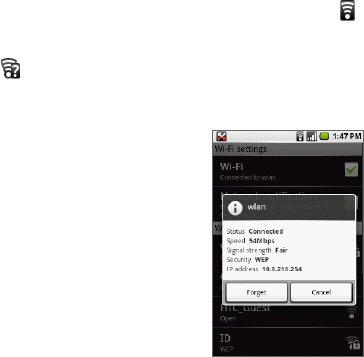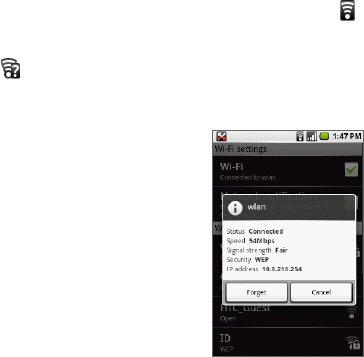
Getting Connected 113
To check the wireless network status
You can check the current wireless connection status from the following:
Status bar
When your phone is connected to a wireless network, the Wi-Fi icon ( )
appears in the status bar and tells you the approximate signal strength
(number of bands that light up). If Network notification in Wi-Fi settings is
enabled, this icon appears in the status bar whenever the phone detects
an available wireless network within range.
Wi-Fi networks
On the Wireless controls screen, touch Wi-Fi
settings, then touch the wireless network
that the phone is currently connected to.
The Wi-Fi network name, status, speed,
signal strength, security information, and IP
address are displayed.
Note If you want to remove the wireless
network settings on your phone, touch
Forget on this window. You need to enter
the settings again if you want to connect
to this wireless network.
To connect to another Wi-Fi network
1. On the Wireless controls screen, touch Wi-Fi settings. Detected Wi-Fi
networks are displayed in the Wi-Fi networks section.
Tip To manually scan for available Wi-Fi networks, on the Wi-Fi settings screen, press
MENU and then touch Scan.
2. Touch another Wi-Fi network to connect to it.
Note If the wireless network you want to connect to is not in the list of detected networks,
scroll down the screen, then touch Add a Wi-Fi network. Enter the wireless network
settings, then touch Save.
•
•