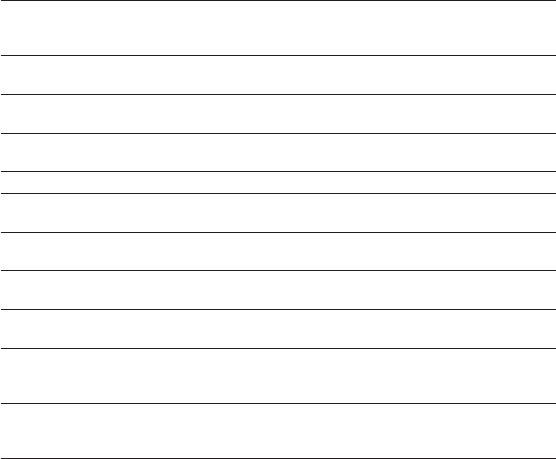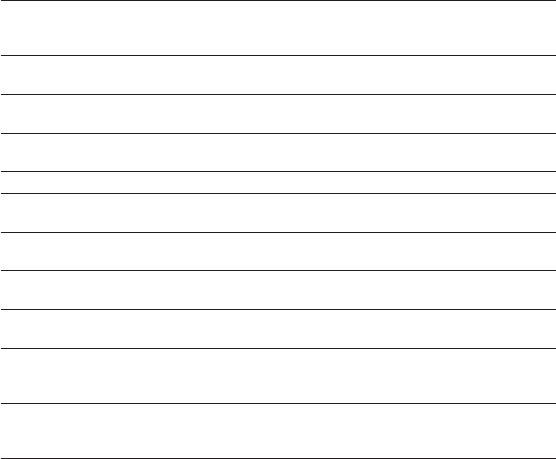
Phone Basics 43
1.11 Settings
Control and customize phone settings on the Settings screen.
To open the Settings screen, do any of the following:
Press HOME > MENU, and then touch Settings.
On the Home screen, touch the Applications tab, and then touch Settings.
Wireless controls Configure your phone’s wireless connections, such as Wi-Fi and
Bluetooth, enable Airplane mode, or set the options for roaming,
access point names (APNs), and more. See Chapter 6 for details.
Call settings Set up call services such as voice mail, call forwarding, call waiting, and
caller ID. See Chapter 2 for details.
Sound & display Set the call and notification ring tones, or set the screen brightness and
screen timeout. See Chapter 10 for details.
Data
synchronization
Select Google Apps™ and Microsoft® Exchange Activesync® items, if set
up, to synchronize. See Chapters 5 and 9 for details.
Location Select the GPS location source to use. See Chapter 7 for details.
Security Set the screen unlock pattern or enable the SIM card lock. See Chapter
10 for details.
Applications Manage applications and installation of new programs, or set keyboard
shortcuts to launch applications. See Chapter 3 for details.
SD card & phone
storage
Check the available storage card and phone memory or reset the
phone to its factory default settings. See Chapter 10 for details.
Date & time Set the date, time, time zone, and date or time format. See Chapter 10
for details.
Locale & text Set the operating system language and region, and configure text
settings for faster and more accurate text input. See Chapter 3 for
details.
About phone View the phone status such as the network type, signal strength,
battery level, and network name. You can also open this menu to view
the legal information and software version of your phone.
•
•