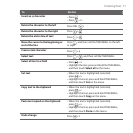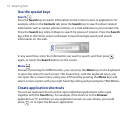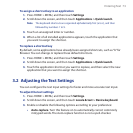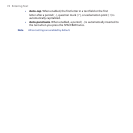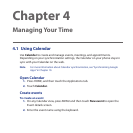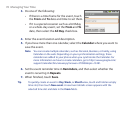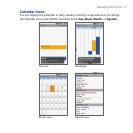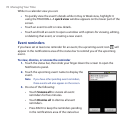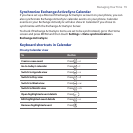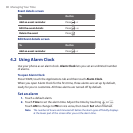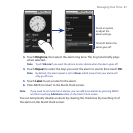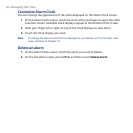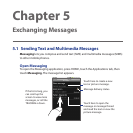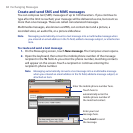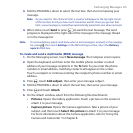78 Managing Your Time
While in a calendar view you can:
To quickly view the event’s details while in Day or Week view, highlight it
using the TRACKBALL. A quick view window appears on the lower part of the
screen.
Touch an event to edit or view details.
Touch and hold an event to open a window with options for viewing, editing,
or deleting that event, or creating a new event.
Event reminders
If you have set at least one reminder for an event, the upcoming event icon will
appear in the notifications area of the status bar to remind you of the upcoming
event.
To view, dismiss, or snooze the reminder
1. Touch the status bar, then slide your finger down the screen to open the
Notifications panel.
2. Touch the upcoming event name to display the
event.
Note If you have other pending event reminders,
these events will also appear on the screen.
3. Do one of the following:
Touch Snooze all to snooze all event
reminders for five minutes.
Touch Dismiss all to dismiss all event
reminders.
Press BACK to keep the reminders pending
in the notifications area of the status bar.
•
•
•
•
•
•