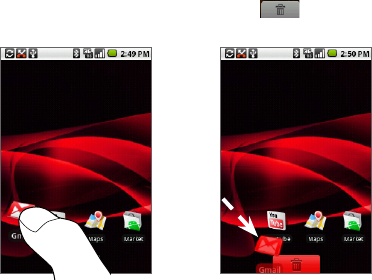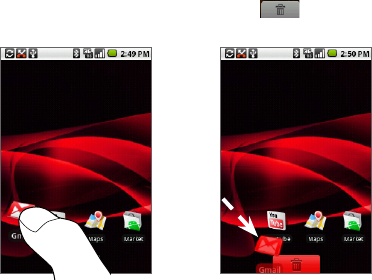
Phone Basics 35
Note To move an item from the Home screen to an extended Home screen, touch and
hold the item then drag it to the left or right edge of the screen until the display
shifts to the extended Home screen. Position the item on the screen and then
release it.
To remove a Home screen item
1. Touch and hold the item on the screen to activate move mode.
2. Without lifting your finger on the item, drag it to the Applications tab ( The
Applications tab also turns into a Trash button ( ). When the item and
the Trash button turn red, release the item.
To change the Home screen wallpaper
1. Press HOME > MENU and select Wallpaper.
2. Select Pictures or Wallpaper gallery.
Touch Pictures to use a picture that you have captured using the camera
or copied to your phone as a wallpaper. You can crop the picture before
setting it as a wallpaper. See “To crop a picture” in Chapter 8 to learn how
to crop the picture.
Touch Wallpaper gallery to use preset wallpapers that came with the phone.
•
•