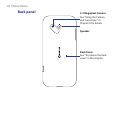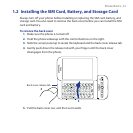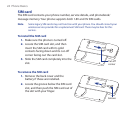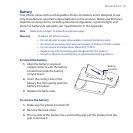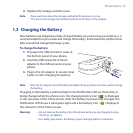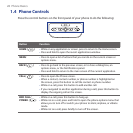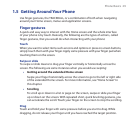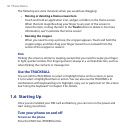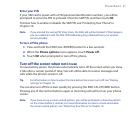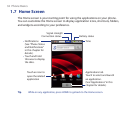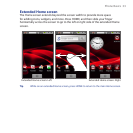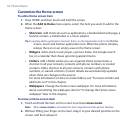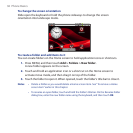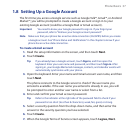30 Phone Basics
The following are some instances when you would use dragging:
Moving or deleting a Home screen item
Touch and hold an application icon, widget, or folder on the Home screen.
When the item magnifies drag your finger to any part of the screen to
move the item, or drag the item to the Trash button to delete it. For more
information, see “Customize the Home screen”.
Resizing the cropper
When you need to crop a picture, the cropper appears. Touch and hold the
cropper edge, and then drag your finger inward to or outward from the
center of the cropper to resize it.
Flick
Flicking the screen is similar to swiping, except that you need to swipe your finger
in light, quicker strokes. This finger gesture is always in a vertical direction, such as
when flicking the contacts or message list.
Use the TRACKBALL
You can roll the TRACKBALL to select or highlight items on the screen, or press
it to to select a highlighted item or action. You can also use the TRACKBALL in
combination with keyboard keys to highlight, copy, cut or paste text on the screen.
See “Using the Keyboard” in Chapter 3 for details.
1.6 Starting Up
Once you’ve installed your SIM card and battery, you can turn on the power and
start using your phone.
Turn your phone on and off
To turn on the phone
Press the END CALL/POWER button.
•
•