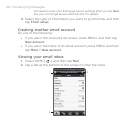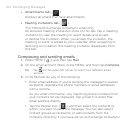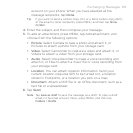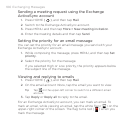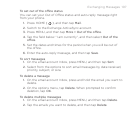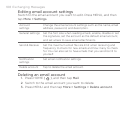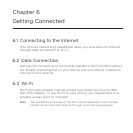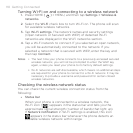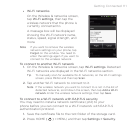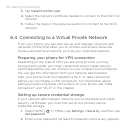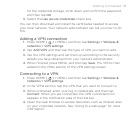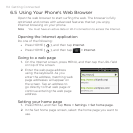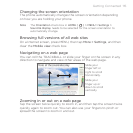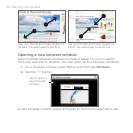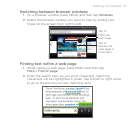110 Getting Connected
Turning Wi-Fi on and connecting to a wireless network
1. Press HOME ( ) > MENU, and then tap Settings > Wireless &
networks.
2.
Select the Wi-Fi check box to turn Wi-Fi on. The phone will scan
for available wireless networks.
3.
Tap Wi-Fi settings. The network names and security settings
(Open network or Secured with WEP) of detected Wi-Fi
networks are displayed in the Wi-Fi networks section.
4.
Tap a Wi-Fi network to connect. If you selected an open network,
you will be automatically connected to the network. If you
selected a network that is secured with WEP, enter the key and
then tap Connect.
Notes • The next time your phone connects to a previously accessed secured
wireless network, you will not be prompted to enter the WEP key
again, unless you reset your phone to its factory default settings.
• Wi-Fi networks are self-discoverable, which means no additional steps
are required for your phone to connect to a Wi-Fi network. It may be
necessary to provide a username and password for certain closed
wireless networks.
Checking the wireless network status
You can check the current wireless connection status from the
following:
Status bar
When your phone is connected to a wireless network, the
Wi-Fi icon ( ) appears in the status bar and tells you the
approximate signal strength (number of bands that light up).
If Network notification in Wi-Fi settings is enabled, this icon
appears in the status bar whenever the phone detects an
available wireless network within range.
•