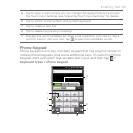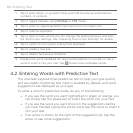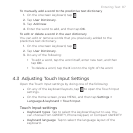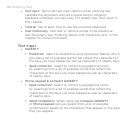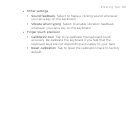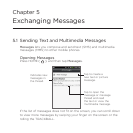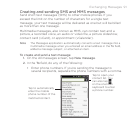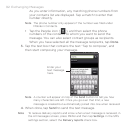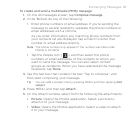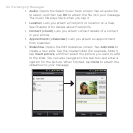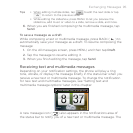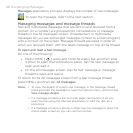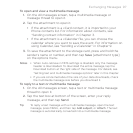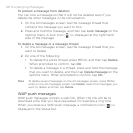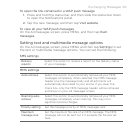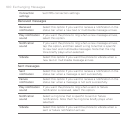Exchanging Messages 93
To create and send a multimedia (MMS) message
1. On the All messages screen, tap Compose message.
2.
In the To field, do any of the following:
Enter phone numbers or email address. If you’re sending the
message to several recipients, separate the phone numbers or
email addresses with a comma.
As you enter information, any matching phone numbers from
your contacts list are displayed. Tap a match to enter that
number or email address directly.
Note The phone number only appears if the number was filed under
Mobile in Contacts.
Tap the People icon ( ), and then select the phone
numbers or email addresses of the contacts to whom you
want to send the message. You can also select contact
groups as recipients. When you have selected all the message
recipients, tap Done.
3.
Tap the text box that contains the text “Tap to compose”, and
then start composing your message.
Tip You can add a subject line by pressing MENU and then tapping Add
subject.
4. Press MENU, and then tap Attach.
5.
On the Attach window, select from the following file attachments:
Picture. Opens the Photos application. Select a picture to
attach it to your message.
Video. Opens the Photos application. Select a video to attach
it to your message.
•
•
•
•