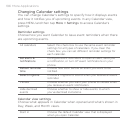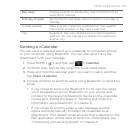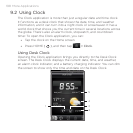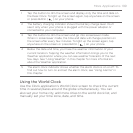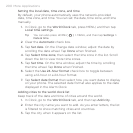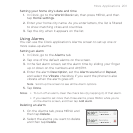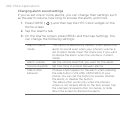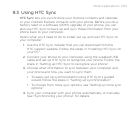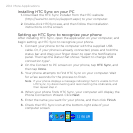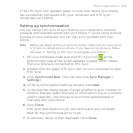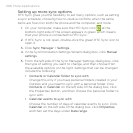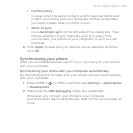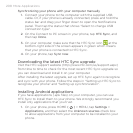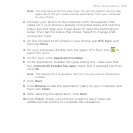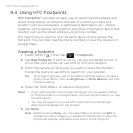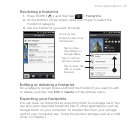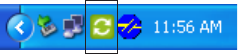
204 More Applications
Installing HTC Sync on your PC
1. Download the HTC Sync installer from the HTC website
(http://www.htc.com/us/support.aspx) to your computer.
2. Double-click HTCSync.exe, and then follow the installation
instructions on the screen.
Setting up HTC Sync to recognize your phone
After installing HTC Sync, open the application on your computer, and
begin setting up HTC Sync to recognize your phone.
1.
Connect your phone to the computer with the supplied USB
cable. Or, if your phone is already connected, press and hold the
status bar and drag your finger down to open the Notifications
panel. Then tap the status that shows “Select to change USB
connection type”.
2.
On the Connect to PC screen on your phone, tap HTC Sync, and
then tap Done.
3.
Your phone attempts to find HTC Sync on your computer. Wait
for a few seconds for the process to finish.
Note If your phone displays a message indicating that it’s unable to find
HTC Sync, try disconnecting and reconnecting the USB cable, and
then repeat step 2.
4. When your phone finds HTC Sync, your computer will display the
Phone Connection Wizard. Click Next.
5.
Enter the name you want for your phone, and then click Finish.
6.
Check the HTC Sync icon at the bottom-right side of your
computer screen.