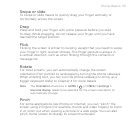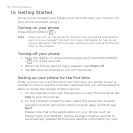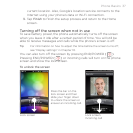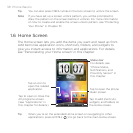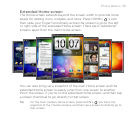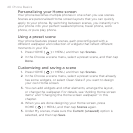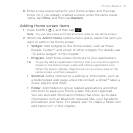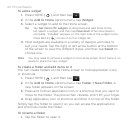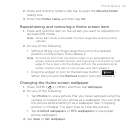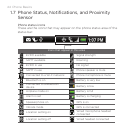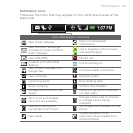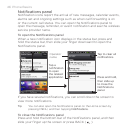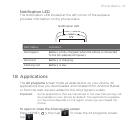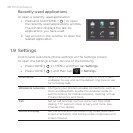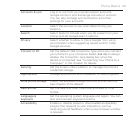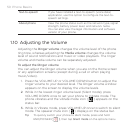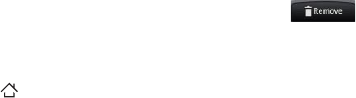
Phone Basics 43
2. Press and hold the folder’s title bar to open the Rename folder
dialog box.
3.
Enter the Folder name, and then tap OK.
Repositioning and removing a Home screen item
1. Press and hold the item on the screen you want to reposition to
activate Edit mode.
Note When Edit mode is activated, the item magnifies and the phone
vibrates.
2. Do any of the following:
Without lifting your finger, drag the icon to the desired
position on the screen, then release it.
Note To move an item from the Home screen to an extended Home
screen, press and hold the item, and then drag it to the left or right
edge of the screen until the display shifts to the extended Home
screen. Position the item on the screen, and then release it.
Drag the widget or icon to the Remove button ( ).
When the icon and the Remove button turn red, release it.
Changing the Home screen wallpaper
1. Press HOME ( ) > MENU, and then tap Wallpaper.
2.
Do any of the following:
Tap Photos to use a picture that you have captured using the
camera or copied to your phone as a wallpaper. You can crop
the picture before setting it as a wallpaper. See “Cropping
photos” in Chapter 7 to learn how to crop the picture.
Tap Android wallpapers or HTC wallpapers to use preset
phone wallpapers.
4.
Tap Save or Set wallpaper.
•
•
•
•