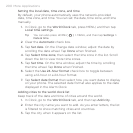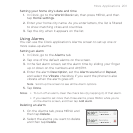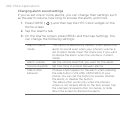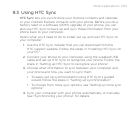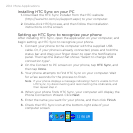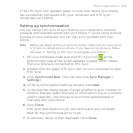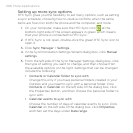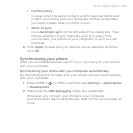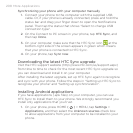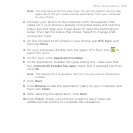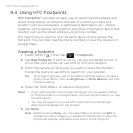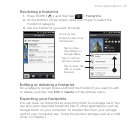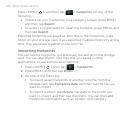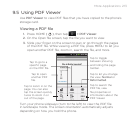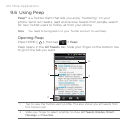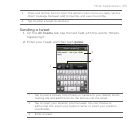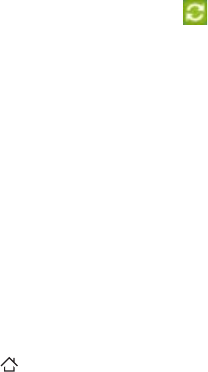
208 More Applications
Synchronizing your phone with your computer manually
1. Connect your phone to the computer with the supplied USB
cable. Or, if your phone is already connected, press and hold the
status bar and drag your finger down to open the Notifications
panel. Then tap the status that shows “Select to change USB
connection type“.
2.
On the Connect to PC screen in your phone, tap HTC Sync, and
then tap Done.
3.
On your computer, make sure that the HTC Sync icon at the
bottom-right side of the screen appears in green which means
that your phone is connected to HTC Sync.
4.
On your phone, tap Sync now.
Downloading the latest HTC Sync upgrade
Visit the HTC support website (http://www.htc.com/us/support.aspx)
from time to time to check for the most recent HTC Sync upgrade so
you can download and install it on your computer.
After installing the latest upgrade, set up HTC Sync again to recognize
and sync with your phone. Follow the steps in “Setting up HTC Sync to
recognize your phone” and “Setting up synchronization”.
Installing Android applications
If you have applications (.apk files) on your computer, you can use
HTC Sync to install them to your phone. We strongly recommend you
install only applications that you trust.
1.
On your phone, press HOME ( ) > MENU, tap Settings >
Applications, and then select the Unknown sources check box
to allow applications from your computer to be installed to your
phone.