226 Managing Your Phone
10.2 Sound Settings
Changing the ring tone
1. Press HOME ( ) > MENU, then tap Settings.
2.
Tap Sound & display > Phone ringtone.
3.
Tap the ring tone you want to use, and then tap OK. The ring
tone briefly plays when selected.
Tip You can use *.wav, *.mid, *.mp3, *.wma, or other types of sound files that
you downloaded from the Internet or copied from your computer as
ring tones. For a complete list of supported audio file formats for ring
tones, see “Specifications” in the Appendix.
Enabling touch tones
You can set the phone to play a sound when you are using the phone
pad and/or tapping the screen.
1.
Press HOME ( ) > MENU, then tap Settings.
2.
Tap Sound & display.
3.
Scroll down the screen, and then select or clear the Audible
selection check box.
Checking if haptic feedback is enabled
When haptic feedback is enabled (default), your phone vibrates
every time you press the soft keys on the front panel, or tap onscreen
buttons and other onscreen elements.
To check if haptic feedback is enabled, press HOME ( ) > MENU,
and then tap Settings > Sound & display. The Haptic feedback option
must be selected.