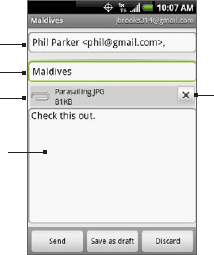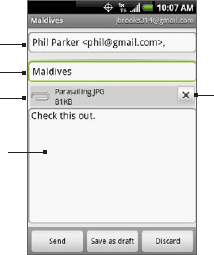
156 Google Apps
Creating and sending emails
In the Inbox, press MENU and then tap Compose.
Enter the message recipient’s email address in the To field. If
you are sending the email to several recipients, separate the
email addresses with a comma. You can add as many message
recipients as you want.
Note If you want to send a carbon copy (Cc) or a blind carbon copy
(Bcc) of the email to other recipients, press MENU and then tap
Add Cc/Bcc.
3. Enter the email subject, and then compose your email.
Tip If you want to add a picture attachment, press MENU and then tap
Attach. Select the picture you want to attach, and then tap OK.
Enter your
message here.
Tap to
remove the
attachment.
Recipient
Subject
Attachment
4. After composing your email, tap Send.
Note While composing the message, tap Save as draft. To view your draft
email messages, in the Inbox, press MENU and then tap
View labels > Drafts.
1.
2.