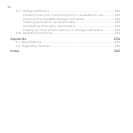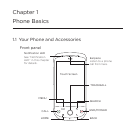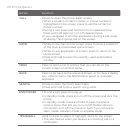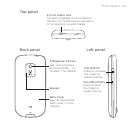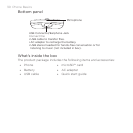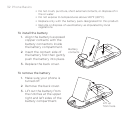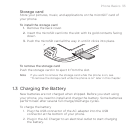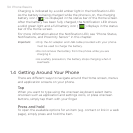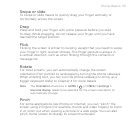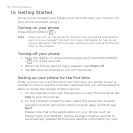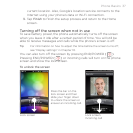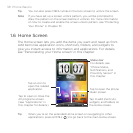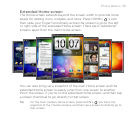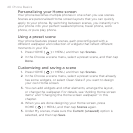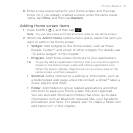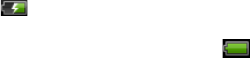
34 Phone Basics
Charging is indicated by a solid amber light in the Notification LED.
As the battery is being charged while the phone is on, the charging
battery icon ( ) is displayed in the status bar of the Home screen.
After the battery has been fully charged, the Notification LED shows
a solid green light and a full battery icon ( ) displays in the status
bar of the Home screen.
For more information about the Notification LED, see “Phone Status,
Notifications, and Proximity Sensor” in this chapter.
Important • Only the AC adapter and USB cable provided with your phone
must be used to charge the battery.
•
Do not remove the battery from the phone while you are
charging it.
•
As a safety precaution, the battery stops charging when it
overheats.
1.4 Getting Around Your Phone
There are different ways to navigate around the Home screen, menus
and application screens on your phone.
Tap
When you want to type using the onscreen keyboard, select items
onscreen such as application and settings icons, or press onscreen
buttons, simply tap them with your finger.
Press and hold
To open the available options for an item (e.g. contact or link in a web
page), simply press and hold the item.