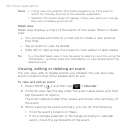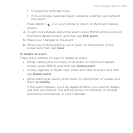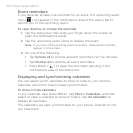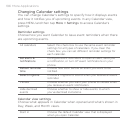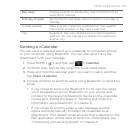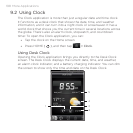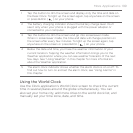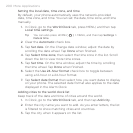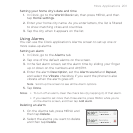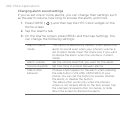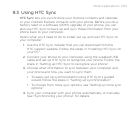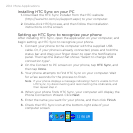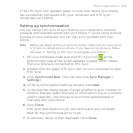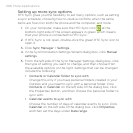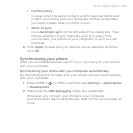200 More Applications
Setting the local date, time zone, and time
By default, your phone automatically uses the network-provided
date, time zone, and time. You can set the date, time zone, and time
manually.
1.
In Clock, go to the World Clock tab, press MENU, and then tap
Local time settings.
Tip You can also press HOME ( ) > MENU, and then tap Settings >
Date & time.
2. Clear the Automatic check box.
3.
Tap Set date. On the Change date window, adjust the date by
scrolling the date wheel. Tap Done when finished.
4.
Tap Select time zone, then select the time zone in the list. Scroll
down the list to view more time zones.
5.
Tap Set time. On the time window, adjust the time by scrolling
the time wheel. Tap Done when finished.
6.
Select the Use 24-hour format check box to toggle between
using a 12-hour or a 24-hour format.
7.
Tap Select date format then select how you want dates to display
on your phone. The selected date format also applies to the date
displayed in the Alarm Clock.
Adding cities to the world clock list
Keep track of the date and time of cities around the world.
1.
In Clock, go to the World Clock tab, and then tap Add city.
2.
Enter the city name you want to add. As you enter letters, the list
is filtered to show matching cities and countries.
3.
Tap the city when it appears on the list.