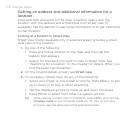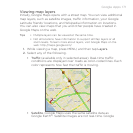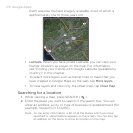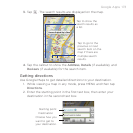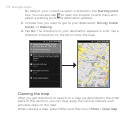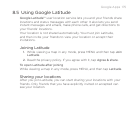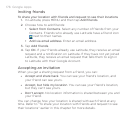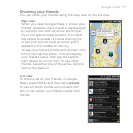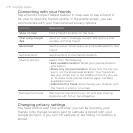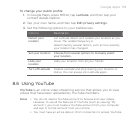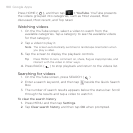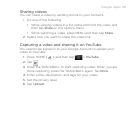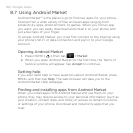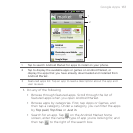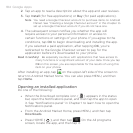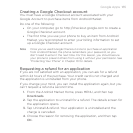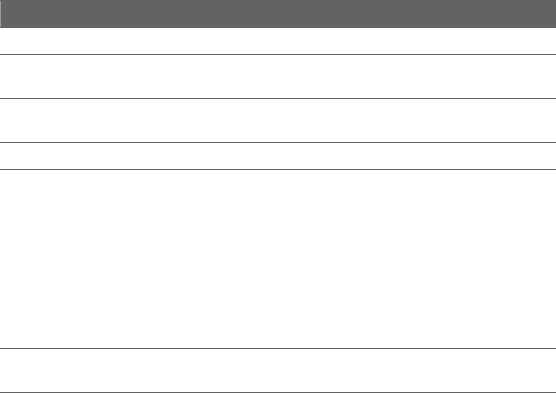
178 Google Apps
Connecting with your friends
Tap a friend’s contact details balloon in map view or tap a friend in
list view to open the friend’s profile. In the profile screen, you can
communicate with your friend and set privacy options.
Options Description
Show on map Find a friend’s location on the map.
Chat using Google
Talk
Send an instant message. Google Talk opens a chat
window with that friend.
Send email Send an email. Gmail opens an email addressed to that
friend.
Get directions Get directions to the friend’s location.
Sharing options Select from the following:
Best available location. Share your precise location
information.
Share only city level location. Share only the city you
are in, not the street-level location. Your friend can
see your photo icon in the middle of the city you are
in. To share more precise location again, tap Best
available location.
Hide from this friend. Stop sharing your location with
this friend, in a list or on a map.
•
•
•
Remove this friend Remove the friend from your list and stop sharing
locations with him or her altogether.
Changing privacy settings
You have control over how and when you can be found by your
friends. Only the last location sent to Latitude is stored with your
Google Account. If you turn off Latitude or are hiding, no location is
stored.