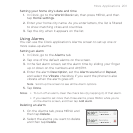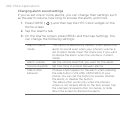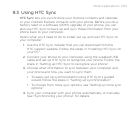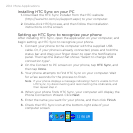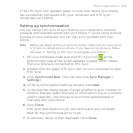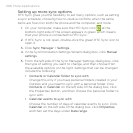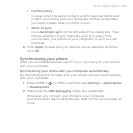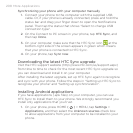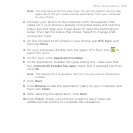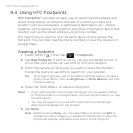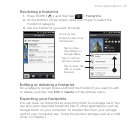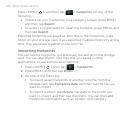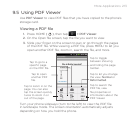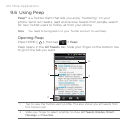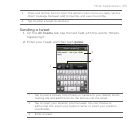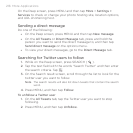More Applications 209
Note You only have to do this step once. You do not need to do this step
again next time you install another application from your computer
to your phone.
2. Connect your phone to the computer with the supplied USB
cable. Or, if your phone is already connected, press and hold the
status bar and drag your finger down to open the Notifications
panel. Then tap the status that shows “Select to change USB
connection type“.
3.
On the Connect to PC screen in your phone, tap HTC Sync, and
then tap Done.
4.
On your computer, double-click the green HTC Sync icon to
open HTC Sync.
5.
In HTC Sync, click Application Installer.
6.
In the Application Installer file types dialog box, make sure that
the Android OS installer file (apk) check box is selected and then
click OK.
Note This dialog box only appears the first time you use the Application
Installer.
7. Click Next.
8.
Click Browse, locate the application (.apk) on your computer, and
then click Open.
9.
After selecting the application, click Next.
10.
Click Finish. Check your phone’s screen to see if there are
additional instructions to complete the installation.