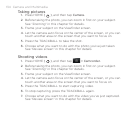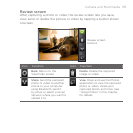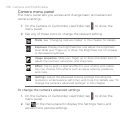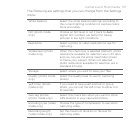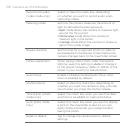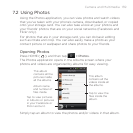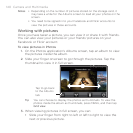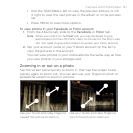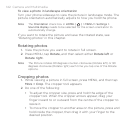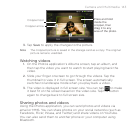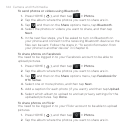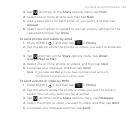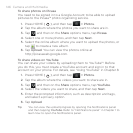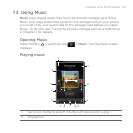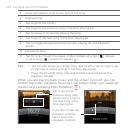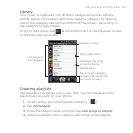142 Camera and Multimedia
To view a photo in landscape orientation
Turn your phone sideways to view the picture in landscape mode. The
picture orientation automatically adjusts to how you hold the phone.
Note The Orientation check box in HOME ( ) > MENU > Settings >
Sound & display needs to be selected for the screen orientation to
automatically change.
If you want to rotate the picture and save the rotated state, see
“Rotating photos” in this chapter.
Rotating photos
1. View the picture you want to rotate in full screen.
2.
Press MENU, tap Rotate, and then select either Rotate left or
Rotate right.
Note The Picture rotates 90 degrees counter-clockwise (Rotate left) or 90
degrees clockwise (Rotate right) each time you tap one of the Rotate
options.
Cropping photos
1. While viewing a picture in full screen, press MENU, and then tap
More > Crop. The cropper tool appears.
2.
Do one of the following:
To adjust the cropper size, press and hold the edge of the
cropper tool. When the cropper arrows appear, drag your
finger inward to or outward from the centre of the cropper to
resize it.
To move the cropper to another area on the picture, press and
hold inside the cropper, then drag it with your finger to the
desired position.
•
•