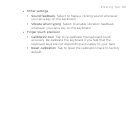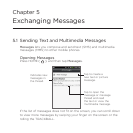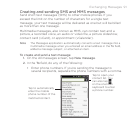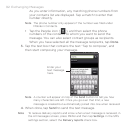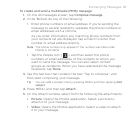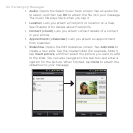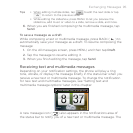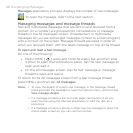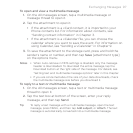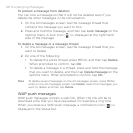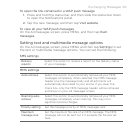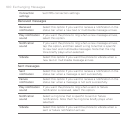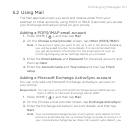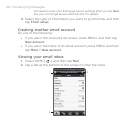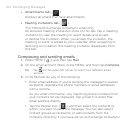Exchanging Messages 97
To open and view a multimedia message
1. On the All messages screen, tap a multimedia message or
message thread to open it.
2.
Tap the attachment to open it.
If the attachment is a vCard contact, it is imported to your
Phone contacts list. For information about contacts, see
“Sending contact information” in Chapter 3.
If the attachment is a vCalendar file, you can choose the
calendar where you want to save the event. For information on
using Calendar, see “Sending a vCalendar” in Chapter 9.
3.
To save the attachment to the storage card, press and hold the
sender’s name or number, and then tap Save [attachment type]
on the options menu.
Notes • When Auto-retrieve in MMS settings is disabled, only the message
header is downloaded. To download the entire message, tap the
Download button at the right side of the message. For details, see
“Setting text and multimedia message options” later in this chapter.
• If you are concerned about the size of your data downloads, check
the multimedia message size before you download it.
To reply to a text or multimedia message
1. On the All messages screen, tap a text or multimedia message
thread to open it.
2.
Tap the text box at bottom of the screen, enter your reply
message, and then tap Send.
Tip To reply a text message with a multimedia message, open the text
message, press MENU, and then tap Add subject, or Attach. The text
message is automatically converted into a multimedia message.
•
•