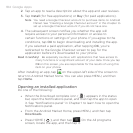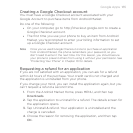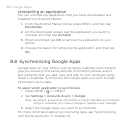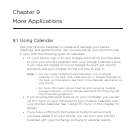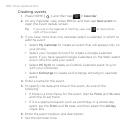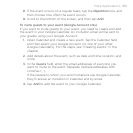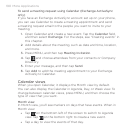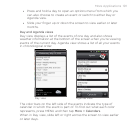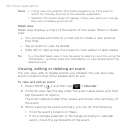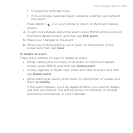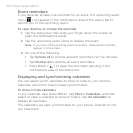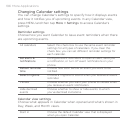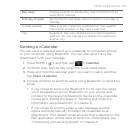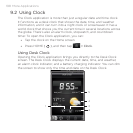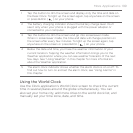192 More Applications
Notes • In Day view, the weather information appears only if the event is
within the five-day forecast of the Weather application.
• Weather information does not appear in Day view when you change
Day view to display as a time list.
Week view
Week view displays a chart of the events of one week. When in Week
view:
You can press and hold on a time slot to create a new event at
that time.
Tap an event to view its details.
Slide left or right across the screen to view earlier or later weeks.
Tip In a crowded Week view, it may be easier to select an event by using the
TRACKBALL, and then press the TRACKBALL to view details about the
selected event.
Viewing, editing or deleting an event
You can view, edit, or delete events you created. You can also view
event invitations that other people sent to you.
To view and edit an event
1.
Press HOME ( ), and then tap > Calendar.
2.
In Month view, tap the day when the event takes place, and then
tap the event to open it.
The Event details screen then opens and shows the summary of
the event.
3.
When viewing the event summary, you can do the following:
Find the event’s location in Maps.
If it’s a Google Calendar or Exchange ActiveSync calendar
event, check the participants of the event.
•
•
•
•
•