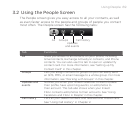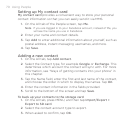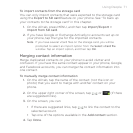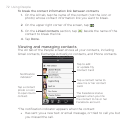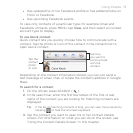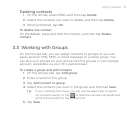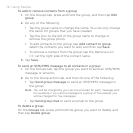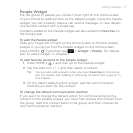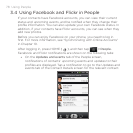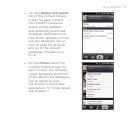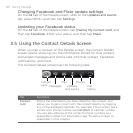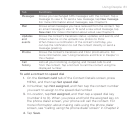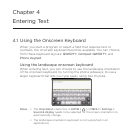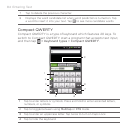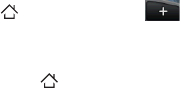
Using People 77
People Widget
Put the group of people you contact most right on the Home screen
of your phone by adding them as the People widget. Using the People
widget, you can instantly place a call, send a message, or view details
of a favorite contact with a single tap.
Contacts added to the People widget are also added to Favorites on
the Groups tab.
To add the People widget
Slide your finger left or right on the Home screen to find the People
widget. If you do not find the People widget on the Home screen,
press HOME ( ), and then tap > Widget > People. For details,
see “To add a widget” in Chapter 1.
To add favorite contacts to the People widget
1. Press HOME ( ), and then go to the People widget.
2.
Tap the Add icon ( + ), and then select a contact.
Tip You can also add contacts when you open Favorites on the Group
tab. For details, see “Adding or removing contacts from a group” in
this chapter.
3. On the Select default action screen, tap the communication
method you want for the contact.
To change the default communication method
If you want to change the default action for communicating with a
contact on the People widget, you must first remove this contact from
the group. Add this contact back to the group, and then choose the
new communication method.