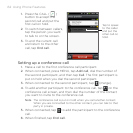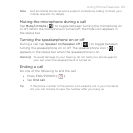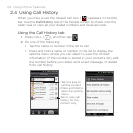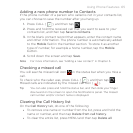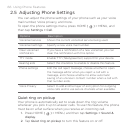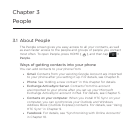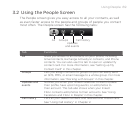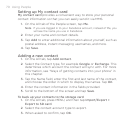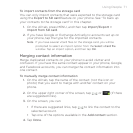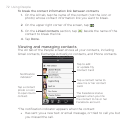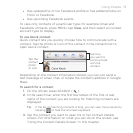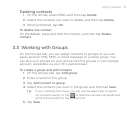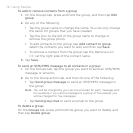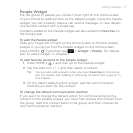70 Using People
Setting up My contact card
My contact card provides a convenient way to store your personal
contact information so that you can easily send it via MMS.
1.
On the All tab of the People screen, tap Me.
Note If you are logged in to your Facebook account, instead of Me, you
will see the name you use in Facebook.
2. Enter your name and contact details.
3.
Tap Add to enter additional information about yourself, such as
postal address, instant messaging usernames, and more.
4.
Tap Save.
Adding a new contact
1. On the All tab, tap Add contact.
2.
Select the Contact type, for example Google or Exchange. This
determines which account the contact will sync with. For more
information, see “Ways of getting contacts into your phone” in
this chapter.
3.
Tap the Name field, enter the first and last name of the contact,
and choose the order in which to display the names. Tap OK.
4.
Enter the contact information in the fields provided.
5.
Scroll to the bottom of the screen and tap Save.
To back up your contacts to the storage card
1. On the All tab, press MENU, and then tap Import/Export >
Export to SD card.
2.
Select the contact account type to export.
3.
When asked to confirm, tap OK.