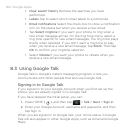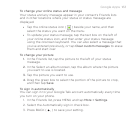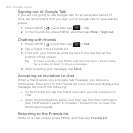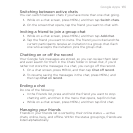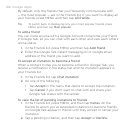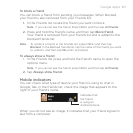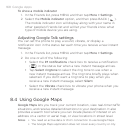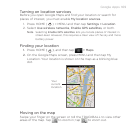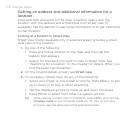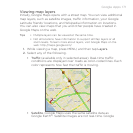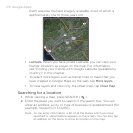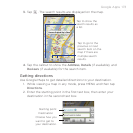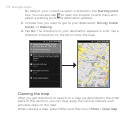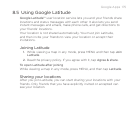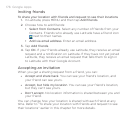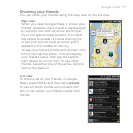170 Google Apps
Getting an address and additional information for a
location
Press and hold a location on the map. A balloon opens over the
location, with the address and a thumbnail from street view (if
available). Tap the balloon to see more information or to get directions
to that location.
Looking at a location in Street View
Street View mode (available only in selected areas) provides a street-
level view of the location.
1.
Do one of the following:
Press and hold a location on the map, and then tap the
balloon that appears.
Search for the place you want to view in Street View. See
“Searching for a location” in this chapter for details. When you
find the place, tap its balloon.
2.
On the location details screen, tap Street view.
3.
To navigate in Street View, do any of the following:
Swipe your finger on the screen or roll the TRACKBALL to pan
up or down or to look in other directions.
Tap the displayed arrows to move up and down the street.
Press MENU to select from other navigation options.
Tip While viewing a Street View of a location, press MENU and then tap
Compass mode to turn Compass mode on. Tilt, pan, or turn your
phone to view the area around the selected location.
•
•
•
•
•