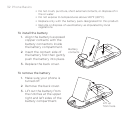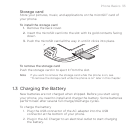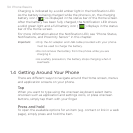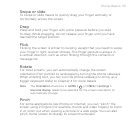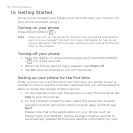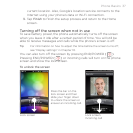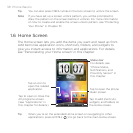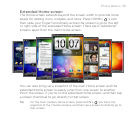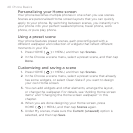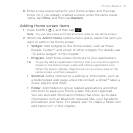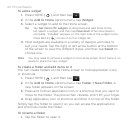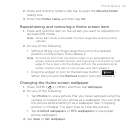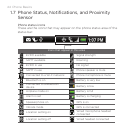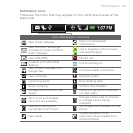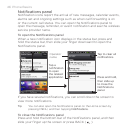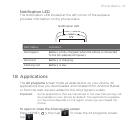40 Phone Basics
Personalizing your Home screen
Your phone becomes multiple phones in one when you use scenes.
Scenes are personalized Home screen layouts that you can quickly
apply to your phone. By switching between scenes, you instantly turn
your phone into your perfect weekend phone, travel phone, work
phone, or pure play phone.
Using a preset scene
Your phone features preset scenes, each preconfigured with a
different wallpaper and collection of widgets that reflect different
moments in your life.
1.
Press HOME ( ) > MENU, and then tap Scenes.
2.
In the Choose a scene menu, select a preset scene, and then tap
Done.
Customizing and saving a scene
1. Press HOME ( ) > MENU, and then tap Scenes.
2.
In the Choose a scene menu, select a preset scene that already
has some widgets, or select Clean Slate if you want to design
your own Home screen.
3.
You can add widgets and other elements, arrange the layout,
or change the wallpaper. For details, see “Adding Home screen
items” and “Changing the Home screen wallpaper” in this
chapter.
4.
When you are done designing your Home screen, press
HOME ( ) > MENU, and then tap Scenes again.
5.
Under My scenes, make sure the Current (unsaved) option is
selected, and then tap Save.