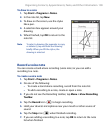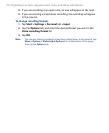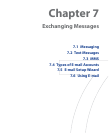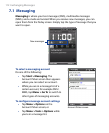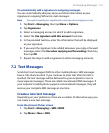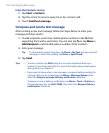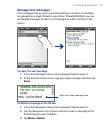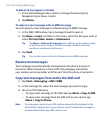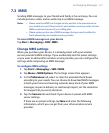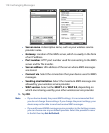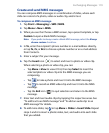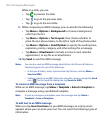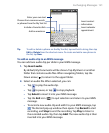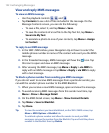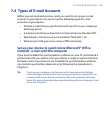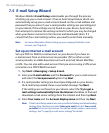Exchanging Messages 117
7.3 MMS
Sending MMS messages to your friends and family is fun and easy. You can
include pictures, video, and an audio clip in an MMS message.
Notes • Please note that MMS is a charged service and has to be provisioned on
your mobile account. Please contact your wireless service provider to have
MMS provisioned as part of your calling plan.
• Please make sure the size of MMS messages that you send is within the
limits allowed by your wireless service provider.
To access MMS messages on your device
Tap Start > Messaging > SMS \ MMS.
Change MMS settings
When you purchase your device, it is already preset with your wireless
service provider’s MMS settings. If you accidentally lost the preset settings
or you want to add another wireless service provider, you can configure the
settings while composing an MMS message.
To configure MMS settings
1. Tap Start > Messaging > SMS \ MMS.
2. Tap Menu > MMS Options. The Settings screen then appears.
3. In the Preferences tab, select or clear the provided check boxes
according to your needs. You can choose to download MMS messages
in both your home and roaming network, keep track of your MMS
messages, request a delivery or read receipt report, set the resolution
for images that you send, and more.
4. Tap the Servers tab and check if your device is preset with MMS
server settings.
If there are no preset settings, tap New and enter the following
information, which you can get from your other wireless service
provider: