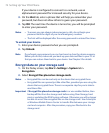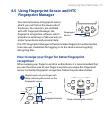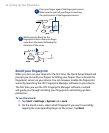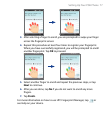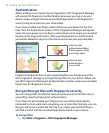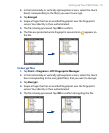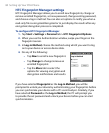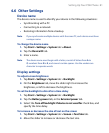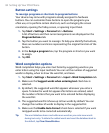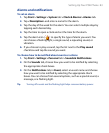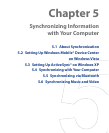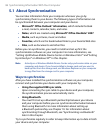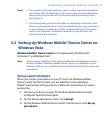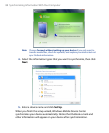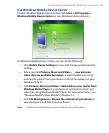82 Setting Up Your PDA Phone
Button settings
To reassign programs or shortcuts to program buttons
Your device may come with programs already assigned to hardware
buttons. You can customize these buttons to open the programs you
often use, or to perform certain shortcuts, such as changing the screen
orientation, opening the Today screen, or opening Input Panel.
1. Tap Start > Settings > Personal tab > Buttons.
A list of buttons and their current assignments are displayed on the
Program Buttons tab.
2. Tap the button you want to reassign. To help you identify the buttons,
there are numbers and icons representing the original function of the
button.
3. In the Assign a program box, tap the program or shortcut you want
to assign.
4. Tap OK.
Word completion options
Word completion helps you enter text faster by suggesting words as you
enter letters using the input methods. You can set the number of suggested
words to display, when to show the word list, and more.
1. Tap Start > Settings > Personal tab > Input > Word Completion tab.
2. Make sure the Suggest words when entering text check box is
selected.
3. By default, the suggested word list appears whenever you enter a
space. To make the word list appear after letters are entered, select
the number of letters that you want to be entered before displaying
the word list.
4. The suggested word list shows up to four words by default. You can
change the number of words to display in the suggested list.
5. Make sure the Enable Auto Correct check box is selected if you want
mistyped words to be corrected automatically.
Tip The word database learns and adds more words as you enter new words
during text entry. To delete the added words and reset the database back to
the default, tap Clear Stored Entries.