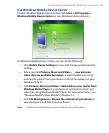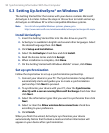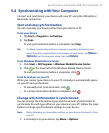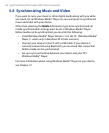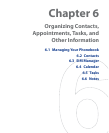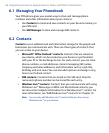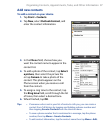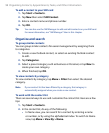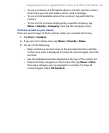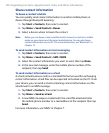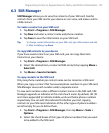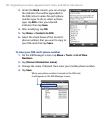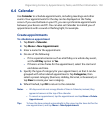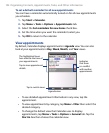Organizing Contacts, Appointments, Tasks, and Other Information 97
Add new contacts
To add a contact on your device
1. Tap Start > Contacts.
2. Tap New, select Outlook Contact, and
enter the contact information.
3. In the File as field, choose how you
want the contact name to appear in the
contact list.
4. To add a photo of the contact, tap Select
a picture, then select the picture file
or tap Camera to take a photo of the
contact. This photo appears on the
Phone screen when you receive a call
from the contact.
5. To assign a ring tone to the contact, tap
the Ring tone field, scroll through the list
of tones, then select a desired tone.
6. When finished, tap OK.
Tips • If someone who is not in your list of contacts calls you, you can create a
contact from Call History by tapping and holding a phone number and
then tapping Save to Contacts from the shortcut menu.
• To save a phone number that is contained in a message, tap the phone
number, then tap Menu > Save to Contacts.
• To edit contact information, tap the contact name then tap Menu > Edit.