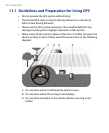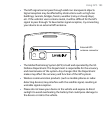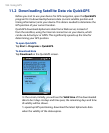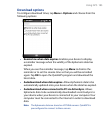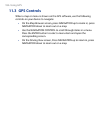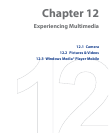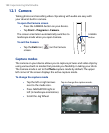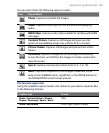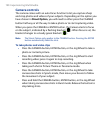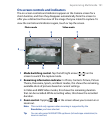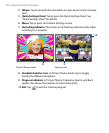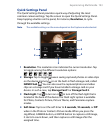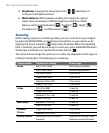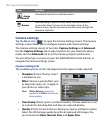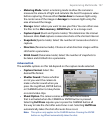190 Experiencing Multimedia
Camera controls
The camera comes with an auto-focus function to let you capture sharp
and crisp photos and videos of your subjects. Depending on the option you
have chosen in Shoot Option, you will need to either press the CAMERA
button half-way or all the way to take a photo or to start capturing video.
When you press the CAMERA or ENTER button, the Camera starts to focus
on the subject, indicated by a flashing bracket ( ). When focus is set, the
bracket changes to a steady green bracket ( ).
Note The Shoot Option only applies to the CAMERA button. Pressing the ENTER
button automatically takes the shot.
To take photos and video clips
• Press the CAMERA button, ENTER button, or the Jog Wheel to take a
photo or contacts picture.
• Press the CAMERA button, ENTER button, or the Jog Wheel to start
recording video; press it again to stop recording.
• Press the CAMERA button, ENTER button, or the Jog Wheel when
taking each shot in Picture Theme or Panorama mode.
• Press the CAMERA button, ENTER button, or the Jog Wheel to take
consecutive shots in Sports mode, then move your device to follow
the movement of your subject.
• Press and hold the CAMERA button, ENTER button, or the Jog Wheel
when taking consecutive shots in Burst mode. Release the button to
stop taking shots.